Introduction
Selenium is the go-to library for browser automation. When paired with Python, it becomes a powerful tool for end-to-end UI testing. This module helps you get started with Selenium and understand its fundamentals.
Lesson 1: Introduction to Selenium WebDriver
Concept:
Selenium controls browsers programmatically to simulate user interactions.
Key Topics:
- What Is Selenium? Open-source tool for browser automation.
- Selenium Components: WebDriver, Grid, IDE.
- Why Use Selenium with Python? Simplicity, readability, and community support.
Pro Tip: Start with WebDriver—it’s the most powerful and widely used component.
Lesson 2: Setting up Selenium with Python
Concept:
Install Selenium, download a browser driver, and write your first automation script.
Key Topics:
-
Installing Selenium:
pip install selenium - Setting up ChromeDriver or GeckoDriver.
- Launching a Browser and Navigating to a Site.
Example:
from selenium import webdriver
driver = webdriver.Chrome()
driver.get("https://example.com")
print(driver.title)
driver.quit()
Pro Tip: Use webdriver-manager to auto-manage browser drivers.
Lesson 3: Basic Web Element Interaction
Concept:
Learn to find and interact with web elements like buttons, text fields, and dropdowns.
Key Topics:
-
Locating Elements:
find_element_by_id,name,class_name,xpath,css_selector -
Clicking and Typing:
.click(),.send_keys() -
Getting Text:
.textand.get_attribute()
Example:
driver.find_element("id", "username").send_keys("admin")
driver.find_element("id", "login").click()
Pro Tip: Wait for elements to load using WebDriverWait before interacting.
Lesson 4: Understanding XPath and CSS Selectors
Concept:
Selecting elements accurately is crucial for reliable tests.
Key Topics:
-
XPath Basics:
//tag[@attribute='value'] -
CSS Selectors:
tag.class,#id,[attribute=value] - Best Practices: Choosing the most reliable selector.
Example:
driver.find_element("xpath", "//input[@name='email']")
driver.find_element("css selector", "input#password")
Pro Tip: Use browser DevTools to test and refine your selectors.
Conclusion
Python with Selenium provides everything needed to create robust UI automation scripts.
Key Takeaways:
- Selenium automates browsers for UI testing.
- Install Selenium and a browser driver to get started.
- Use WebDriver methods to interact with web elements.
- Master XPath and CSS selectors for locating elements.
What’s Next?
With the fundamentals covered, you’re now ready to explore advanced Selenium features like waits, assertions, data-driven testing, and framework integration!
Visit us at Testamplify | X | Instagram | LinkedIn

![Cover image for [Part 8]Introduction to Python for Selenium (Preparation for UI Automation)](https://media2.dev.to/dynamic/image/width=1000,height=420,fit=cover,gravity=auto,format=auto/https%3A%2F%2Fdev-to-uploads.s3.amazonaws.com%2Fuploads%2Farticles%2Fwqhezal0wwfp9nnll0l2.jpeg)

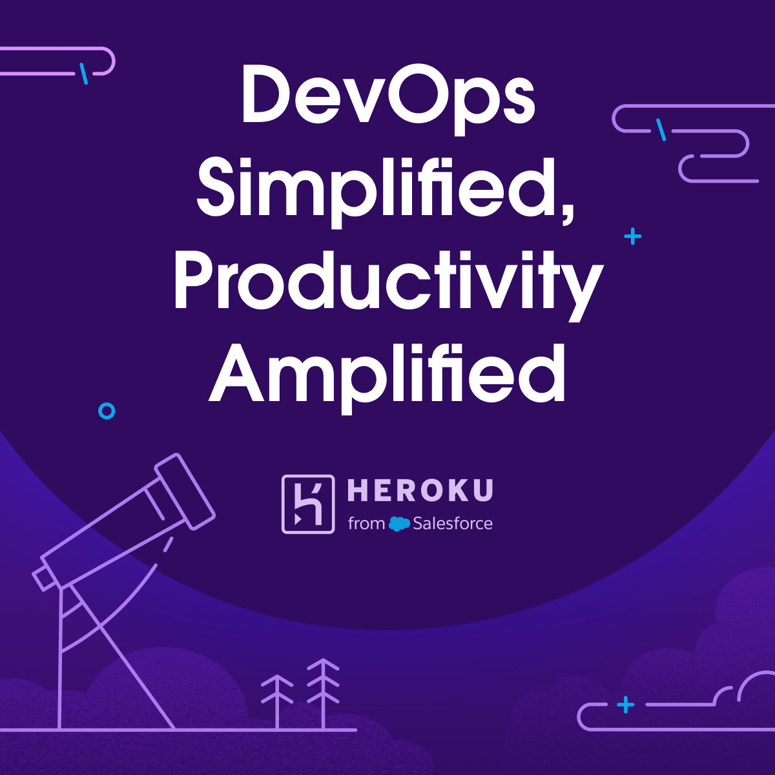


Top comments (0)