⚖️ Hello Balancers!
From cloud load to life load, you can balance it all! 🐘📦
📚 All code, docs, and resources are available in my GitHub repository:
 madhurimarawat
/
Cloud-Computing
madhurimarawat
/
Cloud-Computing
This repository focuses on cloud computing and demonstrates how to set up virtual machines, S3, and other services using LocalStack. It provides a comprehensive guide to simulating AWS services locally for development and testing purposes.
Cloud-Computing
This repository focuses on cloud computing and demonstrates how to set up virtual machines, S3, and other services using LocalStack. It provides a comprehensive guide to simulating AWS services locally for development and testing purposes.
Tools and Technologies ⚙️💻
1. AWS CLI
AWS Command Line Interface (CLI) is a powerful tool that allows users to interact with AWS services directly from the terminal. It simplifies managing cloud resources by providing commands for a wide range of AWS services, enabling tasks such as provisioning, managing, and automating workflows with ease.
2. LocalStack
LocalStack is a fully functional, local testing environment for AWS services. It enables developers to simulate AWS services on their local machines, facilitating the development and testing of cloud-based applications without needing access to an actual AWS account.
3. Docker
Docker is a containerization platform that allows developers to build, share, and run applications in isolated environments called…
In the last post,

⚖️ Cloud Load Balancing and Auto Scaling 📈
Madhurima Rawat ・ May 13
Now, before we float too high in the clouds, let’s bring things down to earth and local.
In this post, we’ll set up a PostgreSQL database using Docker on your local machine.
It’s quick, clean, and the perfect way to prototype or develop cloud-ready apps without relying on live cloud resources.
No installations. No clutter. Just a few Docker commands and you're good to go. 🐳🧪
Let’s containerize our data journey from the ground up! 📦🔌
Cloud Databases and Data Management
Overview
This experiment covers setting up and managing cloud-based relational databases using PostgreSQL, Docker, and LocalStack. It provides hands-on experience with database management in a simulated cloud environment, replicating real-world cloud database operations using containerized solutions.
What are Databases?
Databases store, organize, and manage data efficiently. They are crucial in applications ranging from websites to large-scale enterprise systems.
Types of Databases
Databases are broadly categorized into:
- Relational Databases (SQL-based) – Structured data stored in tables (e.g., PostgreSQL, MySQL).
- NoSQL Databases – Flexible schema for handling unstructured data (e.g., MongoDB, Cassandra).
- Cloud Databases – Managed services with scalable storage (e.g., AWS RDS, Google Cloud Firestore).
PostgreSQL Features
PostgreSQL is a powerful, open-source relational database with features like:
- ACID Compliance – Ensures data integrity.
- Extensibility – Supports custom functions and data types.
- Scalability – Handles large volumes of data.
Real-World Application & Case Study
Use Case: Financial Data Management
A leading bank implemented PostgreSQL on the cloud to handle transaction processing, fraud detection, and real-time analytics. With Dockerized deployments, they achieved high availability, ensuring 99.9% uptime and enhanced security.
This experiment provides insights into deploying such systems using Docker and LocalStack to simulate real-world cloud database management.
🖼️ About the Cover Image:
It illustrates the journey of data in a cloud environment. On the left, a PostgreSQL database (🐘🗄️) stores structured information securely. That data flows into a brain (🧠), symbolizing the tools and technologies used for managing, querying, and analyzing the data, like Docker, pgAdmin, and SQL scripts. From there, the insights are transformed into visual representations, a pie chart (📊) and bar graph (📈) displayed on a blackboard (🧾), indicating how data is communicated, presented, and used for decision-making in cloud-native setups.
Database Operations with Postgres
1. Creating an RDS Instance Using LocalStack
Command:
aws rds create-db-instance --db-instance-identifier mydb \
--db-instance-class db.t3.micro \
--engine mysql \
--master-username admin \
--master-user-password password \
--allocated-storage 20 \
--endpoint-url=http://localhost:4566
Error Output:
Could not connect to the endpoint URL: "http://localhost:4566/"
An error occurred (InternalFailure) when calling the CreateDBInstance operation:
API for service 'rds' not yet implemented or pro feature - please check
https://docs.localstack.cloud/references/coverage/ for further information
Explanation:
- The command attempts to create an RDS instance in LocalStack.
-
--endpoint-url=http://localhost:4566→ Uses LocalStack instead of AWS. -
Errors indicate:
- LocalStack is either not running or misconfigured.
- RDS API might not be fully implemented in the free version of LocalStack.
Output Breakdown:
-
Could not connect to the endpoint URL→ LocalStack might not be running or accessible. -
InternalFailureerror → The RDS API might require LocalStack Pro for full functionality. -
Possible Fixes:
- Ensure LocalStack is running:
docker run --rm -d --name localstack_main -p 4566:4566 localstack/localstack- Check service coverage: LocalStack RDS Coverage
2. Starting a PostgreSQL Container
Command:
docker start my-postgres
docker start postgres
Error Output:
Error response from daemon: No such container: my-postgres
Error: failed to start containers: my-postgres
Error response from daemon: No such container: postgres
Error: failed to start containers: postgres
Explanation:
- The containers do not exist under the specified names.
- Verify running containers with:
docker ps -a
- If needed, create a new container:
docker run --name my-postgres -e POSTGRES_USER=admin \
-e POSTGRES_PASSWORD=password -e POSTGRES_DB=mydb \
-p 5432:5432 -d postgres:15
Output Breakdown:
-
No such container: my-postgres→ The container was never created or was removed. -
failed to start containers→ The container name does not match any existing instances. -
Possible Fixes:
- Check existing containers:
docker ps -a - Create and start a new PostgreSQL container using
docker run(above).
- Check existing containers:
3. Listing Available Docker Images
Command:
docker images
Output:
| REPOSITORY | TAG | IMAGE ID | CREATED | SIZE |
| --------------------- | ------ | ------------ | ------------ | ------ |
| my-flask-app | latest | f5feae0ac7a4 | 6 hours ago | 139MB |
| flask-app | latest | ae4054c49614 | 7 hours ago | 139MB |
| hackvortex-backend | latest | 14e63c26d40b | 21 hours ago | 1.05GB |
| postgres | 15 | e45d3f5ec589 | 7 days ago | 430MB |
| localstack/localstack | latest | b686f3948f42 | 6 weeks ago | 1.18GB |
| python | 3.9 | 9f98746e2033 | 3 months ago | 999MB |
| nginx | latest | b52e0b094bc0 | 4 weeks ago | 192MB |
Explanation:
- Displays available images in the local Docker environment.
- PostgreSQL (
postgres:15) is available. - LocalStack (
localstack/localstack) is present but needs verification (docker ps -a).
Output Breakdown:
-
postgres:15is listed → The image exists but the container may not be running. -
localstack/localstackexists → LocalStack is installed but may need to be started. -
Possible Fixes:
- Start PostgreSQL if not running:
docker run --name my-postgres -e POSTGRES_USER=admin \ -e POSTGRES_PASSWORD=password -e POSTGRES_DB=mydb \ -p 5432:5432 -d postgres:15- Ensure LocalStack is running:
docker start localstack_main
4. Starting a PostgreSQL Container
Command:
C:\Users\rawat>docker start postgres
Error Output:
Error response from daemon: No such container: postgres
Error: failed to start containers: postgres
5. Listing All Containers
Command:
C:\Users\rawat>docker ps -a
Output:
| CONTAINER ID | IMAGE | COMMAND | CREATED | STATUS | PORTS | NAMES |
|---|---|---|---|---|---|---|
| a10c5a71f625 | localstack/localstack | "docker-entrypoint.sh" | 2 minutes ago | Up 2 minutes (healthy) | 127.0.0.1:4510-4560->4510-4560/tcp, 127.0.0.1:4566->4566/tcp, 5678/tcp | localstack-main |
| 7f0fa023ac4f | 3a669f02efff | "python app.py" | 7 hours ago | Exited (255) 5 minutes ago | 8080/tcp, 0.0.0.0:5002->5000/tcp | backend2 |
| 9ff472da8892 | 3a669f02efff | "python app.py" | 7 hours ago | Exited (255) 5 minutes ago | 8080/tcp, 0.0.0.0:5001->5000/tcp | backend1 |
6. Running a PostgreSQL Container
Command:
C:\Users\rawat>docker run --name my-postgres -e
POSTGRES_USER=admin -e POSTGRES_PASSWORD=password -e
POSTGRES_DB=mydb -p 5432:5432 -d postgres:15
Error Output:
docker: Error response from daemon: driver failed
programming external connectivity on endpoint my-postgres
(feae7f0fb87909bde1853a7ddefa49bb518f11250e54304f75109
68f7a88cca1): Bind for 0.0.0.0:5432 failed: port is already allocated.
7. Resolving Port Conflict and Running PostgreSQL on a Different Port
Command:
C:\Users\rawat>docker run --name my-new-postgres -e
POSTGRES_USER=admin -e POSTGRES_PASSWORD=password -e
POSTGRES_DB=mydb -p 5433:5432 -d postgres:15
Output:
b2efdca3c6f0af6cf4154fce236f0b66b5efba0f4f9e14972c94b3e0a5afa9de
8. Verifying Running Containers
Command:
C:\Users\rawat>docker ps
Output:
| CONTAINER ID | IMAGE | COMMAND | CREATED | STATUS | PORTS | NAMES |
|---|---|---|---|---|---|---|
| b2efdca3c6f0 | postgres:15 | "docker-entrypoint.s…" | 42 seconds ago | Up 41 seconds | 0.0.0.0:5433->5432/tcp | my-new-postgres |
| a10c5a71f625 | localstack/localstack | "docker-entrypoint.sh" | 3 minutes ago | Up 3 minutes (healthy) | 127.0.0.1:4510-4560->4510-4560/tcp, 127.0.0.1:4566->4566/tcp, 5678/tcp | localstack-main |
9. Connecting to PostgreSQL and Performing SQL Operations
Command:
C:\Users\rawat>docker exec -it my-
new-postgres psql -U admin -d mydb
Output:
psql (15.12 (Debian 15.12-1.pgdg120+1))
Type "help" for help.
Creating a Table and Inserting Data:
CREATE TABLE students (
id SERIAL PRIMARY KEY,
name VARCHAR(100) NOT NULL,
email VARCHAR(100) UNIQUE NOT NULL
);
INSERT INTO students (name, email) VALUES
('Alice Johnson', 'alice@example.com'),
('Bob Smith', 'bob@example.com'),
('Charlie Brown', 'charlie@example.com');
Output:
CREATE TABLE
INSERT 0 3
10. Performing SQL Queries
Selecting Data:
SELECT * FROM students;
Output:
| id | Name | |
|---|---|---|
| 1 | Alice Johnson | alice@example.com |
| 2 | Bob Smith | bob@example.com |
| 3 | Charlie Brown | charlie@example.com |
Updating Data:
UPDATE students SET email = 'bob.smith@example.com'
WHERE name = 'Bob Smith';
Output:
UPDATE 1
Deleting Data:
DELETE FROM students WHERE name = 'Charlie Brown';
Output:
DELETE 1
Selecting Data with a Condition:
SELECT * FROM students WHERE name LIKE 'A%';
Output:
| id | Name | |
|---|---|---|
| 1 | Alice Johnson | alice@example.com |
Exiting PostgreSQL:
\q
📄 Want to see how it all worked step by step? Check it out here:
🧠 Curious about how each command runs and responds? See the detailed input-output flow here:
🖥️ PostgreSQL + Docker Setup Flow (PDF)
🎉 And that’s a wrap on Cloud Databases and Data Management!
💡 We went hands-on with setting up PostgreSQL using Docker, a clean, fast, and containerized way to build and test database-backed apps locally before going cloud-native.
💬 Tried other tools like MySQL, MongoDB, or hosted services like Firebase? I’d love to hear what worked best for you and why!
📚 Know a helpful resource or walkthrough?. I’d love to include helpful links in the article for others to explore!
🔥 Coming up next:
We're diving into Cloud Security: Identity and Access Management (IAM), the guardrails of modern cloud architecture. 🔐☁️
Let’s talk users, roles, policies, and how to keep your cloud castle secure!

















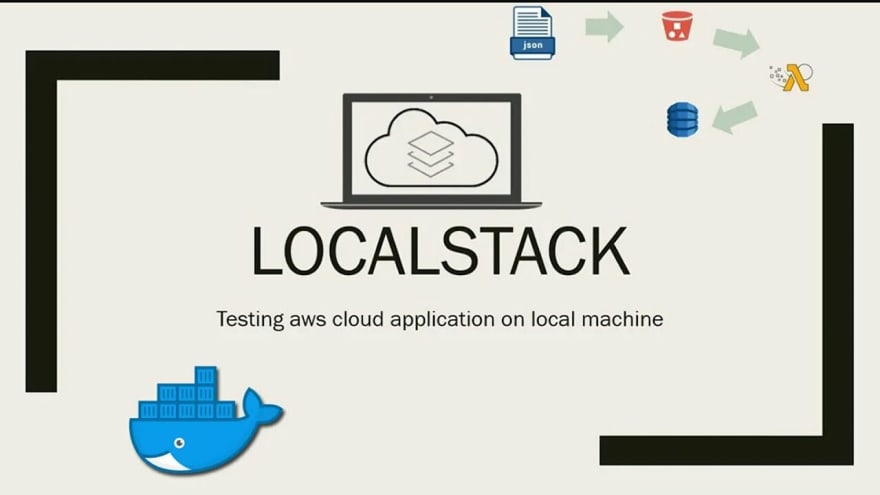





Top comments (0)