Imagine if you had the power to schedule events in time like Max Walker from Timecop. Only instead of fighting crime in 1994, you're automating tasks in Linux.
In this article, we'll review how to:
Set up a Linux environment for practice
Use
atfor one-time tasksUse
cronandcrontabfor recurring tasksWork with system-level scheduling using
/etc/cron.*Write and schedule your own scripts
Investigate and manage scheduled tasks
Let’s hop into our time machine (terminal) and begin.
📚 Table of Contents
- 🖥️ Setting Up Your Timecop Training Ground
- ⏰ Scene 1: Scheduling a One-Time Mission with
at - ♻️ Scene 2: Scheduling Recurring Missions with
cron - 🧭 Diagram: Understanding Crontab Format
- 🧮 Diagram: Cron Schedule Examples
- 🏛️ Scene 3: Using System-Level Missions with
/etc/cron.* - 🔎 Scene 4: Investigating Scheduled Missions
- 👤 Scene 5: User vs Root — Who Runs What?
- 🎯 Scene 6: Testing Your Scripts
- 🧾 Timecop's Summary Table
- 🕹️ Final Thoughts: Time Is on Your Side
🖥️ Setting Up Your Timecop Training Ground (optional)
🧪 Step 1: Install RHEL 9
- Download RHEL 9
- Use VirtualBox, VMware, or install on a spare machine
- Register the system (for updates):
sudo subscription-manager register
sudo subscription-manager attach --auto
sudo dnf update -y
⏰ Scene 1: Scheduling a One-Time Mission with at
🧠 The Mission:
Max needs to send a system alert exactly 2 minutes from now.
✅ Step 1: Install and enable at service
sudo dnf install at -y
sudo systemctl enable --now atd
✅ Step 2: Schedule a task
echo "Timecop alert at $(date)" >> /tmp/timecop_alert.log | at now + 2 minutes
✅ Step 3: View and manage at jobs
atq # View queue
atrm <job> # Remove job
♻️ Scene 2: Scheduling Recurring Missions with cron
🧠 The Mission:
Max must run a time anomaly scan every minute.
✅ Step 1: Create a script
mkdir -p ~/timecop/scripts
vim ~/timecop/scripts/scan.sh
#!/bin/bash
echo "Anomaly scan run at $(date)" >> /tmp/timecop_scan.log
✅ Step 2: Make the script executable
chmod +x ~/timecop/scripts/scan.sh
✅ Step 3: Schedule with crontab
crontab -e
Add this line:
* * * * * /home/yourusername/timecop/scripts/scan.sh
Feel free to set the schedule as you prefer. I set to run every minute in order to confirm the
cronjobexecutes.If you find your
cronjobis not running. Thecronservice may not be installed and/or running. The steps to remedy this will vary based on the Linux distro you are using.Here's a few examples for AlmaLinux:
sudo dnf install croniesudo systemctl start crond.servicesudo systemctl enable crond.service
🧭 Diagram: Understanding Crontab Format
# ┌───────────── Minute (0 - 59)
# │ ┌───────────── Hour (0 - 23)
# │ │ ┌───────────── Day of month (1 - 31)
# │ │ │ ┌───────────── Month (1 - 12)
# │ │ │ │ ┌───────────── Day of week (0 - 7) (Sunday = 0 or 7)
# │ │ │ │ │
# │ │ │ │ │
# * * * * * command_to_execute
🔍 Example:
15 14 1 * * /home/max/run_report.sh
Runs the script at 2:15 PM on the 1st day of every month.
🧮 Diagram: Cron Schedule Examples
| Schedule | Crontab Expression | Description |
|---|---|---|
| Every minute | * * * * * |
Runs every minute |
| Every 5 minutes | */5 * * * * |
Every 5 minutes |
| Every day at 1 AM | 0 1 * * * |
Daily at 1:00 AM |
| Every Monday at noon | 0 12 * * 1 |
Every Monday at 12:00 PM |
| First of every month | 0 0 1 * * |
Midnight on the 1st of each month |
🏛️ Scene 3: Using System-Level Missions with /etc/cron.*
RHEL has system directories that run scripts at fixed intervals.
/etc/cron.* folders:
/etc/cron.hourly//etc/cron.daily//etc/cron.weekly//etc/cron.monthly/
🧠 The Mission:
Create a system cleanup that runs weekly.
You will need to use
sudoto direct changes related to/etc/cron.*
✅ Step 1: Create a cleanup script
sudo vim /etc/cron.weekly/timecop_cleanup.sh
#!/bin/bash
echo "System cleanup at $(date)" >> /var/log/timecop_cleanup.log
✅ Step 2: Set executable permission
sudo chmod +x /etc/cron.weekly/timecop_cleanup.sh
🔎 Scene 4: Investigating Scheduled Missions
✅ View user's cron jobs
crontab -l
✅ View system crontab
cat /etc/crontab
✅ View scripts in system cron folders
ls /etc/cron.daily/
ls /etc/cron.weekly/
✅ View logs (RHEL-specific)
sudo grep CRON /var/log/cron
✅ View at jobs
atq
👤 Scene 5: User vs Root: Who Runs What?
🧠 Mission Clarification:
-
crontab -eruns as your user. -
/etc/crontaballows you to specify a user explicitly.
Example /etc/crontab line:
30 2 * * * root /usr/local/bin/timecop_backup.sh
💡 Tip: Use root only when needed... don’t disrupt the timeline with elevated permissions!
🎯 Scene 6: Testing Your Scripts
Let’s simulate a full time jump.
✅ Create a test script
vim ~/timecop/scripts/test_jump.sh
#!/bin/bash
echo "Time jump occurred at $(date)" >> /tmp/timecop_jump.log
✅ Make it executable
chmod +x ~/timecop/scripts/test_jump.sh
✅ Run once with at
echo "/home/yourusername/timecop/scripts/test_jump.sh" | at now + 1 minute
✅ Schedule via crontab
crontab -e
# Add:
*/1 * * * * /home/yourusername/timecop/scripts/test_jump.sh
🧾 Timecop's Summary Table
| Tool | Purpose | Use Case |
|---|---|---|
at |
One-time task | Run a job once in the future |
cron + crontab
|
Recurring tasks | Daily/weekly backups, reports |
/etc/cron.* |
System-wide scripts | Maintenance jobs |
atq, crontab -l, logs |
Investigation | Check the timeline for jobs |
🕹️ Final Thoughts: Time Is on Your Side
With at, cron, and a few bash scripts, you're now equipped to become a Linux Timecop; defending your system from disorganization and delay.
You can’t rewrite history, but with scheduling, you can plan for the future.






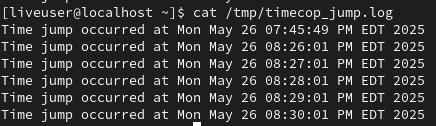
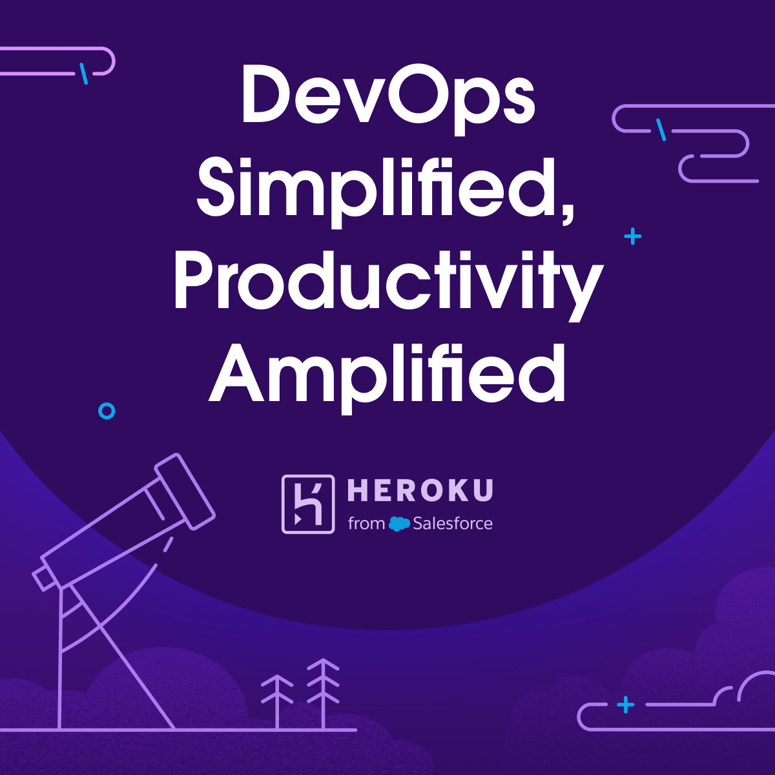

Top comments (0)