Introduction
SSH (Secure Shell) allows remote access to your Ubuntu server for administration, development, and troubleshooting. This guide walks you through enabling SSH on an Ubuntu server.
Steps
1. Update Package Lists
Before installing SSH, update your package lists:
sudo apt update
2. Install OpenSSH Server
Install the SSH server package to allow remote connections:
sudo apt install -y openssh-server
3. Start and Enable the SSH Service
Once installed, start and enable SSH to run at boot:
sudo systemctl enable --now ssh
4. Verify SSH is Running
Check the status of the SSH service:
sudo systemctl status ssh
If running, you should see output similar to:
Active: active (running)
5. Find Your Server’s IP Address
To connect remotely, find your server's IP address:
ip a
Look for an IP under eth0 or ensXX (e.g., 192.168.X.X).
6. Connect via SSH
From another computer, use this command to connect:
ssh username@server-ip
Replace username with your Ubuntu username and server-ip with the IP found in Step 5.
7. Configure Firewall (If Needed)
If you are using UFW, allow SSH traffic:
sudo ufw allow ssh
Conclusion
You have successfully enabled SSH on your Ubuntu server. This allows secure remote access for managing your system. 🚀
Have questions? Drop a comment below!


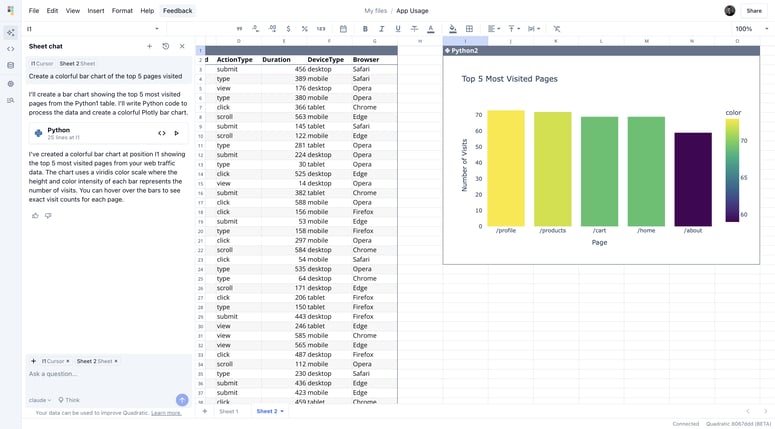

Top comments (0)