Ever chatted with your smart speaker and wondered, "How'd it DO that?" Or maybe you've dreamed of building your own voice assistant, like the cool one in our PocketFlow Voice Chat Cookbook? This guide is your ticket! We'll build an AI Voice Chatbot from zero, using the super-duper simple PocketFlow framework.
1. Hello, Voice Control!
Ever talked to your phone to set a reminder, or asked your smart speaker about the weather? Yep, that's voice control! It's simply how we chat with our gadgets using just our voice. And guess what? It's popping up everywhere: in our phones (think Siri or Google Assistant), smart speakers (like Alexa), cars, and even when you call customer service.
Why's everyone gabbing with their tech?
- It Just Feels Right: Talking is human! It's often easier than typing or clicking.
- Hands-Free, Eyes-Free! Awesome for when you're busy, like cooking or driving. Plus, it helps more people use tech easily.
- Super Speedy: Saying what you want is often quicker than navigating menus.
Ready to build one? Sweet! In this tutorial, you're going to create your very own voice chatbot. We're talking an app that listens, gets what you're saying, thinks, and chats right back. We'll snag some cool tricks and code snippets from our PocketFlow Voice Chat Cookbook to make it easier.
Our main tool for this quest? PocketFlow! Think of PocketFlow as your easy-peasy toolkit for building tricky apps (like voice ones!) without the usual headaches. No confusing code jungles here! PocketFlow chops the big job into small, clear steps, just like a recipe. It's your simple map from "you talking" to "app talking back smartly."
Let's give your apps a voice!
2. The Magic of Voice: How's It Actually Work?
Ever wonder what's happening when your voice app "understands" you? It's not quite sorcery, but more like a well-rehearsed play with a few key actors. Your voice app needs to:
- Listen to you.
- Understand what you said.
- Talk back helpfully.
Let's imagine you ask your app:
You: "Hey Computer, what's the weather like today?"
Here's the behind-the-scenes journey:
Let's walk through that journey step-by-step:
-
You Speak & The App Listens (The "Listening" Part):
- You kick things off: "Hey Computer, what's the weather like today?"
- The Voice App is all ears! It grabs your voice and turns it into digital sound data. Think of it like hitting "record" on a tape recorder.
-
Sound to Words (Speech-to-Text – First part of "Understanding"):
- Our app is smart, but it doesn't understand raw sound. So, it sends your recorded voice data to a Speech-to-Text (STT) Engine.
- This STT engine is like a super-fast transcriptionist. It listens to the audio and types out the words:
"Hey Computer, what's the weather like today?".
-
Figuring Out Your Request (The "App Brain" – Second part of "Understanding"):
- Now that your question is in text form, the Voice App passes it to its App Brain. This brain could be simple logic for basic commands, or for more complex chats (like ours!), it's often a Large Language Model (LLM).
- The App Brain deciphers your request (you want the weather forecast!) and prepares a text answer, something like:
"It's sunny with a high of 75 degrees.".
-
Words Back to Sound (Text-to-Speech – First part of "Responding"):
- You asked with your voice, so you probably want to hear the answer, not read it. The app sends the text response to a Text-to-Speech (TTS) Engine.
- The TTS engine does the reverse of STT. It takes the written words and generates spoken audio, complete with a voice.
-
The App Talks Back! (Playing Audio – Second part of "Responding"):
- Finally, the Voice App plays this newly created audio. You hear: "It's sunny with a high of 75 degrees."
- And voilà! The conversation cycle is complete.
So, it's not quite magic, but a well-orchestrated flow: your app listens to your audio, changes it to text, figures out what you mean, drafts a text reply, turns that reply into audio, and then plays it for you. Each step is a crucial piece of the puzzle for a smooth, human-like voice interaction. In the next sections, we'll explore the specific components that handle each of these important jobs.
3. Core Components of a Voice Application
Alright, let's pop the hood and see what individual parts (or "components") work together to make our voice chatbot tick. Think of these as the specialized crew members, each with a critical job to do in our voice interaction assembly line.
1. Voice Activity Detection (VAD) – The Smart Listener
Ever notice how your smart speaker only perks up when you actually say something, and not when the TV is blaring or you're just quietly sipping your coffee? That's Voice Activity Detection (VAD) in action! It's like a smart bouncer for your app's microphone, deciding when to hit "record" because it hears real speech, and when to chill because it's just background noise or silence. It does this by checking the energy of the sound it picks up.
Here's how we can build a basic VAD to record speech. We'll break the code down into small, easy-to-digest pieces.
Piece 1: Setting up the Recorder
import sounddevice as sd
import numpy as np
# Our VAD recorder function
def record_with_vad(
sample_rate=44100, # How many sound snapshots per second
chunk_size_ms=50, # How big is each audio piece we check (in milliseconds)
silence_threshold_rms=0.01, # How quiet is "silence"?
min_silence_duration_ms=1000 # How long silence means "user stopped talking"
):
recorded_frames = [] # This will store our recorded audio
is_recording = False # Are we currently recording?
silence_counter = 0 # Counts how long it's been silent
# Convert ms to frames/chunks for sounddevice
chunk_size_frames = int(sample_rate * chunk_size_ms / 1000)
min_silence_chunks = int(min_silence_duration_ms / chunk_size_ms)
print("🎙️ Shhh... I'm listening for your voice...")
# Open the microphone stream
# 'with' ensures the mic closes automatically
with sd.InputStream(samplerate=sample_rate, blocksize=chunk_size_frames) as stream:
# ... more code inside the loop coming next!
First, we set up our record_with_vad function. It has a few important settings, like knobs on an old radio, that tell it how to listen:
-
sample_rate(e.g.,44100Hz): This is like the number of "snapshots" your mic takes of the sound every second. More snapshots mean clearer, higher-quality audio – think a high-res photo vs. a blurry one! 44,100 is a common standard. -
chunk_size_ms(e.g.,50milliseconds): Our app doesn't listen to everything all at once; it listens in tiny "chunks." This setting decides how big each chunk is. -
silence_threshold_rms(e.g.,0.01): This is our "shhh!" level. If a sound chunk's energy is below this, we consider it silence. -
min_silence_duration_ms(e.g.,1000milliseconds): This is the "are you done yet?" timer. If it stays quiet for this long, the app assumes you've stopped talking.
Inside the function, we prepare to store recorded_frames (that's your voice!) and use is_recording and silence_counter to keep track. We also do a quick calculation to turn our millisecond settings into something sounddevice understands (frames/chunks). Finally, sd.InputStream opens up the microphone. The with keyword is neat because it makes sure the mic is properly closed when we're done.
Piece 2: The Listening Loop and Energy Check
(Continuing from inside the with sd.InputStream... block from the previous snippet)
# ... (previous setup code from Piece 1 ended with 'with sd.InputStream...')
# This loop keeps running, listening in small chunks
while True:
# Read a small chunk of audio from the microphone
# audio_chunk_np is an array of numbers representing the sound
audio_chunk_np = stream.read(frames=chunk_size_frames)[0]
# Calculate the 'energy' (RMS) of this audio chunk
# Big RMS = loud sound (maybe speech!), Small RMS = quiet (maybe silence!)
rms = np.sqrt(np.mean(audio_chunk_np**2))
# ... logic for starting/stopping recording based on RMS comes next!
Now for the main action! The while True: loop means our app is constantly listening. In each round of the loop:
-
stream.read(...)grabs a tiny piece of sound from your microphone. This sound data comes in as a list of numbers (a NumPy array, which we callaudio_chunk_np). - Then,
rms = np.sqrt(np.mean(audio_chunk_np**2))is like our VAD's ear. It calculates the "Root Mean Square" (RMS) of the audio chunk. Fancy name, simple idea: it tells us the average energy or loudness of that tiny sound piece. A higher RMS means more energy (likely speech!), and a lower RMS means less energy (likely silence!).
Piece 3: Deciding When to Record (The VAD Logic)
(Continuing from inside the while True: loop from the previous snippet)
# ... (RMS calculation from Piece 2) ...
if is_recording:
# If we are already recording...
recorded_frames.append(audio_chunk_np) # Add the current sound to our collection
if rms < silence_threshold_rms: # Is it quiet now?
silence_counter += 1 # Count this quiet chunk
if silence_counter >= min_silence_chunks: # Has it been quiet long enough?
print("🤫 Silence detected, stopping recording.")
break # Stop the loop (and thus recording)
else:
silence_counter = 0 # Oh, you're talking again! Reset silence count.
elif rms > silence_threshold_rms: # If NOT recording, and it's loud enough...
print("🎉 Speech detected, starting recording!")
is_recording = True # Start recording!
recorded_frames = [audio_chunk_np] # Begin with this first speech chunk
silence_counter = 0 # Reset silence counter
# After the loop finishes (because of 'break')...
return recorded_frames # Send back all the recorded voice!
This is where the VAD magic happens, based on that RMS energy we just calculated:
- If
is_recordingisTrue(we're already capturing your voice):- We keep adding the incoming
audio_chunk_npto ourrecorded_frames. - If the
rmsdrops below oursilence_threshold_rms(it got quiet), we start counting (silence_counter). - If it stays quiet for long enough (
silence_counter >= min_silence_chunks), we print a message andbreakout of thewhile Trueloop, meaning recording is done for this segment. - If it gets loud again while we were counting silence, we reset
silence_counterbecause you're still talking!
- We keep adding the incoming
- Else if
is_recordingisFalse(we're waiting for you to speak) ANDrmsis high enough:- Woohoo! Speech detected! We set
is_recording = True, save this first chunk of speech, and reset any silence count.
- Woohoo! Speech detected! We set
Once the loop breaks (because enough silence was detected), the function returns all the recorded_frames it collected. That's your voice, ready for the next step!
Visualizing the VAD Logic (Walking through the code):
That's how our VAD code figures out when you're talking! To see the overall flow of these decisions, let's look at a quick diagram:
In summary, the record_with_vad function continuously listens to the microphone in small chunks. It calculates the RMS energy of each chunk. If speech is detected (energy goes above silence_threshold_rms), it starts recording. If it's already recording and detects a period of silence (energy stays below the threshold for min_silence_duration_ms), it stops that recording segment and returns the captured audio frames.
2. Speech-to-Text (STT) – The Transcriber
Alright, our app has "heard" you, thanks to VAD. But computers are way better at understanding written words than raw sound waves. That's where the Speech-to-Text (STT) engine swoops in – it's like a super-fast, accurate typist for audio!
Here's how we can get text from our recorded audio using OpenAI:
import io # We'll use this small helper
# And 'audio_bytes' contains the sound data from VAD (e.g., in WAV format)
def speech_to_text_api(audio_bytes):
if not audio_bytes:
print("🤷 No audio to transcribe!")
return None
print("🗣️➡️📄 Sending audio to OpenAI for transcription...")
# We need to send the audio as if it's a file
# io.BytesIO helps us treat our 'audio_bytes' like a file in memory
audio_file_like = io.BytesIO(audio_bytes)
audio_file_like.name = "input.wav" # Giving it a filename helps the API
response = client.audio.transcriptions.create(
model="gpt-4o-transcribe", # OpenAI's model for turning speech to text
file=audio_file_like
)
print(f"💬 OpenAI STT says: {response.text}")
return response.text
Let's break that down:
- Our function
speech_to_text_apineeds theclient(our connection to OpenAI) and theaudio_bytes(your recorded voice). - We use
io.BytesIO(audio_bytes)to wrap our audio data. Think of it like putting your audio into a digital envelope. Giving it a.namelike"input.wav"is like labeling the envelope – it helps the OpenAI service understand what kind of audio it is. - Then,
client.audio.transcriptions.create(...)is the magic call. We tell it which AI model to use ("gpt-4o-transcribe"is a powerful one) and give it our "audio envelope." - OpenAI listens to the audio, types out what it hears, and sends back the
response. We just grab theresponse.text.
And just like that, your spoken words are now text, ready for the app's brain!
3. Command Processing / LLM Interaction – The Brain
Now that we have text, it's time for our app to think and figure out what to say back. This is where the "brain" of our chatbot comes in – usually a Large Language Model (LLM). Imagine it as a super-smart, quick-witted assistant who has read tons of books and conversations, ready to chat about almost anything.
First, we need to prepare the full conversation history, including the user's latest message, in a format the LLM understands. This is typically a list of messages, each marked with who said it ("user" or "assistant"):
# 'user_query' is the text from STT (e.g., "What's the weather like?")
# 'chat_history' is a list of past messages, like:
# [{"role": "user", "content": "Tell me a joke."},
# {"role": "assistant", "content": "Why did the chicken cross the playground? ..."}]
messages_for_llm = chat_history + [{"role": "user", "content": user_query}]
With our messages_for_llm ready, here's how we get a response using OpenAI:
def call_llm(messages_for_llm):
if not messages_for_llm:
print("🤔 No messages for the LLM.")
return None
print(f"🧠 Sending to LLM: latest query '{messages_for_llm[-1]['content']}'")
response = client.chat.completions.create(
model="gpt-4o", # A powerful chat model from OpenAI
messages=messages_for_llm
)
llm_reply = response.choices[0].message.content
print(f"💡 LLM replied: {llm_reply}")
return llm_reply
What's happening here?
- Our
call_llmfunction now needs theclientand the completemessages_for_llmlist. - It sends this entire conversation to a chat model like
"gpt-4o"usingclient.chat.completions.create(...). - The LLM thinks and generates a reply based on the whole conversation. We get this reply from
response.choices[0].message.content.
Cool! The app now has a smart text response from its AI brain.
4. Text-to-Speech (TTS) – The Expressive Voice & Speaker
The app has figured out what to say (thanks, LLM!), but that reply is still just text. We want our chatbot to talk back! This is the job of the Text-to-Speech (TTS) engine. Think of it as a talented voice actor who can read any script you give them, in various voices.
Let's make OpenAI say our LLM's response out loud:
def text_to_speech_api(text_to_speak, voice_choice="alloy"):
if not text_to_speak:
print("🔇 Nothing to say for TTS.")
return None
print(f"📄➡️🗣️ Sending to OpenAI TTS: '{text_to_speak[:30]}...'")
response = client.audio.speech.create(
model="gpt-4o-mini-tts", # A good TTS model
voice=voice_choice, # You can pick different voices!
input=text_to_speak,
response_format="mp3" # We want the audio back as an MP3
)
# The audio comes back as raw bytes (a sequence of 0s and 1s)
audio_bytes = response.content
print(f"🎤 TTS created {len(audio_bytes)} bytes of MP3 audio.")
return audio_bytes
Here's the play-by-play:
- Our
text_to_speech_apifunction needs theclient, thetext_to_speak, and optionally avoice_choice(OpenAI offers several voices like "alloy", "echo", "nova", etc.). - We call
client.audio.speech.create(...), giving it:- The
modelfor TTS (e.g.,"gpt-4o-mini-tts"). - The
voicewe want. - The
inputtext it needs to say. - The
response_format– we're asking for an"mp3"file, which is a common audio format.
- The
- OpenAI works its magic and sends back the spoken audio as
response.content. Thisaudio_bytesis the digital sound of the voice.
Awesome! Now we have actual audio bytes – the app is ready to make some noise.
5. Audio Playback – The Speaker
We've got the voice, recorded as a bunch of digital audio_bytes (likely in MP3 format from TTS). The very last step? Decoding those bytes and playing the sound through your computer's speakers so you can hear it! This is like hitting the "play" button on your favorite music app.
Here's how we can decode and play those TTS audio bytes using sounddevice and soundfile:
import sounddevice as sd
import soundfile as sf
import io # For BytesIO
def decode_and_play_tts_bytes(audio_bytes_from_tts):
if not audio_bytes_from_tts:
print("🔇 No audio bytes to play.")
return
print("🔊 Playing audio...")
# soundfile needs to read the bytes as if it's a file
# so we wrap audio_bytes_from_tts in io.BytesIO
# It decodes the MP3 data and gives us raw sound (sound_data) and its speed (samplerate)
sound_data, samplerate = sf.read(io.BytesIO(audio_bytes_from_tts), dtype='float32')
sd.play(sound_data, samplerate) # Play the sound
sd.wait() # Wait until playback is completely finished
print("🎶 Playback finished.")
Let's tune into what this code does:
- The
decode_and_play_tts_bytesfunction gets theaudio_bytes_from_tts(the MP3 data we got from OpenAI). - To play an MP3, we first need to decode it into raw sound waves that the computer understands. The
soundfilelibrary (we call itsf) is great for this.sf.read(io.BytesIO(audio_bytes_from_tts), ...)does the trick. We useio.BytesIOagain to make our bytes look like a file tosoundfile. It gives us back thesound_dataand thesamplerate(how fast the sound should be played). - Then, our old friend
sounddevice(calledsd) steps up.sd.play(sound_data, samplerate)sends the sound to your speakers. -
sd.wait()is pretty important: it tells our program to pause and patiently wait until the sound has completely finished playing before doing anything else.
And boom! Your chatbot speaks! The whole cycle – listening, understanding, thinking, and responding with voice – is complete.
Phew! That was a quick tour of all the main parts. Each one is a specialist, and when they work together, you get a smooth, chatty app!
4. Orchestrating Voice Interactions with PocketFlow
Okay, we've got all these cool parts for our voice chatbot: a listener (VAD), a transcriber (STT), a brain (LLM), a voice (TTS), and a speaker. But how do we get them to work together like a well-rehearsed orchestra? That's where PocketFlow steps in!
Think of PocketFlow as a super-simple conductor. It doesn't write the music (that's what our component functions from Section 3 do), but it tells each musician (or "Node" in PocketFlow terms) when to play its part and makes sure the music flows smoothly from one to the next. PocketFlow is tiny and straightforward, built on a couple of easy ideas: LEGOs® and a Shared Notepad!
1. Nodes (The LEGO® Bricks)
Each main job in our voice chat (like "listen to audio" or "get LLM reply") becomes a Node. A Node is just a Python class representing one step. Here's a simplified peek at what PocketFlow's basic Node looks like internally:
class Node:
def __init__(self): self.successors = {}
def prep(self, shared): pass
def exec(self, prep_res): pass
def post(self, shared, prep_res, exec_res): return "default"
def run(self, shared): p=self.prep(shared); e=self.exec(p); return self.post(shared, p, e)
So, each Node generally knows how to:
-
prep(shared): Get ready! It grabs any info it needs from the commonsharednotepad. -
exec(prep_res): Do the main work! This is where it would call our functions likerecord_with_vadorcall_llm. -
post(shared, ...): Clean up! It puts its results back on thesharednotepad and returns anaction_signal(like a string, e.g.,"default"or"error") to the Flow, telling it what to do next.
When a Node finishes and returns the "default" signal from its post method, PocketFlow automatically sends the shared_notepad to the next Node in this chain.
2. Shared Store (The Central Notepad)
This is just a regular Python dictionary (e.g., shared_data = {}). All our Nodes can read from and write to this "notepad." It's how they pass information along the assembly line – like the recorded audio, the transcribed text, API keys, and conversation history.
3. Flow & Connecting Nodes (The Conductor & The Path)
A Flow object is in charge of the overall process. You tell it which Node to start with. Here's a simplified look at PocketFlow's Flow:
class Flow(Node): # A Flow manages a sequence of Nodes
def __init__(self, start):
self.start = start # The first Node in this Flow
def orch(self, shared, params=None): # orch for internal orchestration
curr = self.start
while curr: action=curr.run(shared); curr=curr.successors.get(action)
The Flow's orch (orchestration) method is the core loop. It takes the shared notepad and:
- Starts with the
self.startnode. - Runs the current node (
curr.run(shared)), which executes that node'sprep -> exec -> postcycle and returns anactionsignal. - Looks up that
actionin the current node'ssuccessorsdictionary to find the next node. - Continues until no next node is found for a given signal (which ends the flow).
How does the Flow know which Node is next for a given action signal? You define these connections! PocketFlow makes it easy to define the default order of your Nodes using the >> operator:
node1 >> node2 >> node3
# This sets up a "default" path between them.
When a Node finishes and its post method returns the "default" signal (or whatever signal >> is configured for), the Flow (using the successors populated by >>) sends the shared_notepad to the next Node in this chain.
Tiny Example: Number Game!
Let's make this super clear with a tiny game, now with code: take a number, add 1, then multiply the result by 2.
First, our LEGO® bricks (Nodes):
# Assuming our minimal 'Node' class is defined as shown before
class AddOneNode(Node):
def prep(self, shared_notepad):
return shared_notepad.get("number", 0) # Get number, default to 0
def exec(self, number_from_prep):
result = number_from_prep + 1
print(f"AddOneNode: {number_from_prep} + 1 = {result}")
return result
def post(self, shared_notepad, _, exec_result):
shared_notepad["number"] = exec_result # Update number in notepad
return "default" # Signal to go to next default node
class MultiplyByTwoNode(Node):
def prep(self, shared_notepad):
return shared_notepad.get("number", 0)
def exec(self, number_from_prep):
result = number_from_prep * 2
print(f"MultiplyByTwoNode: {number_from_prep} * 2 = {result}")
return result
def post(self, shared_notepad, _, exec_result):
shared_notepad["final_result"] = exec_result # Store final result
print(f"MultiplyByTwoNode: Final result is {exec_result}")
return "default"
Now, let's set up and run this game with PocketFlow:
# 1. Create instances of our node bricks
add_node = AddOneNode()
multiply_node = MultiplyByTwoNode()
# 2. Connect them! This says "add_node is followed by multiply_node" for the "default" signal.
add_node >> multiply_node
# 3. Create the Flow, telling it to start with add_node
# (Assuming our minimal 'Flow' class is defined as shown before)
number_game_flow = Flow(start_node=add_node)
# 4. Let's prepare our shared notepad and run the game!
shared_notepad = {"number": 5} # Start with 5
print(f"Starting Number Game with: {shared_notepad}")
number_game_flow.run(shared_notepad)
print(f"Number Game finished. Notepad: {shared_notepad}")
# Expected console output:
# Starting Number Game with: {'number': 5}
# AddOneNode: 5 + 1 = 6
# MultiplyByTwoNode: 6 * 2 = 12
# MultiplyByTwoNode: Final result is 12
# Number Game finished. Notepad: {'number': 6, 'final_result': 12}
See? PocketFlow just helps us snap our LEGO bricks together and run the process. The shared_notepad carries the data between them.
5. The Voice Conversation Loop in Action: A PocketFlow Walkthrough
Our Voice Chatbot as a PocketFlow Assembly Line
Now, let's see how our voice chatbot looks as a PocketFlow assembly line. It's designed to loop for a continuous conversation:
Each box in the diagram is a custom Node we'll build (inheriting from PocketFlow's Node from Section 4). CaptureAudioNode, SpeechToTextNode, and QueryLLMNode handle their specific tasks. The TextToSpeechNode will both convert the LLM's text to audio and play it, then decide whether to loop back. The shared dictionary (our shared notepad) will carry information like API keys, captured audio, transcribed text, and conversation history between them.
The Voice Chat's shared Dictionary Structure
We learned that PocketFlow Nodes use a common shared dictionary to exchange information. For our voice chatbot, this shared dictionary is lean and focused, typically holding the following key pieces of data as the conversation progresses:
shared = {
"user_audio_data": None, # NumPy array of user's voice
"user_audio_sample_rate": None, # int: Sample rate of user's voice
"chat_history": [], # list: Full conversation history
"continue_conversation": True # boolean: Controls conversation loop
}
Each Node can access and update the relevant keys in this dictionary. For example, CaptureAudioNode would populate "user_audio_data" and "user_audio_sample_rate", while QueryLLMNode would use and update "chat_history". This keeps our Nodes focused and the data flow clear.
Meet the Node Workers: The prep -> exec -> post Cycle
Remember the Node structure from Section 4, with its prep -> exec -> post cycle? The Nodes we're about to explore are built just like that. They all inherit from PocketFlow's base Node class and use the shared dictionary we just discussed to grab necessary data and to store their results or pass information along.
1. CaptureAudioNode – The Attentive Listener
This Node is our chatbot's ears. Its main job is to listen, use Voice Activity Detection (VAD) to know when you're talking, and capture your speech.
class CaptureAudioNode(Node):
def prep(self, shared):
print("🎙️ CaptureAudioNode: Ready to listen...")
return None
def exec(self, _):
audio_np_array, sample_rate = record_with_vad()
if audio_np_array is None:
print("🎤 CaptureAudioNode: No speech detected.")
return None, None # Return tuple
return audio_np_array, sample_rate
def post(self, shared, _, exec_result):
audio_np_array, sample_rate = exec_result if exec_result else (None, None)
if audio_np_array is not None:
shared["user_audio_data"] = audio_np_array
shared["user_audio_sample_rate"] = sample_rate
return "default"
else:
print("🎤 CaptureAudioNode: No speech detected. Trying again...")
return "next_turn"
How it works:
-
prep: Gets ready to listen. -
exec: Calls ourrecord_with_vad()function (from Section 3), which returns a NumPy array of the audio and its sample rate. -
post: If voice was captured, it puts the NumPy audio data ontoshared["user_audio_data"], its sample rate ontoshared["user_audio_sample_rate"], and signals"default". If not, it signals"next_turn"to loop back and listen again.
2. SpeechToTextNode – The Accurate Transcriber
Got audio? This Node sends it to a Speech-to-Text (STT) service.
class SpeechToTextNode(Node):
def prep(self, shared):
audio_np_array = shared.get("user_audio_data")
sample_rate = shared.get("user_audio_sample_rate")
if audio_np_array is None or sample_rate is None:
print("🎤 SpeechToTextNode: No audio data from shared.")
return None
return audio_np_array, sample_rate
def exec(self, audio_input_from_prep):
if not audio_input_from_prep: return None
audio_np_array, sample_rate = audio_input_from_prep
# Convert NumPy array to WAV bytes for the API
byte_io = io.BytesIO()
scipy.io.wavfile.write(byte_io, sample_rate, audio_np_array)
wav_bytes = byte_io.getvalue()
transcribed_text = speech_to_text_api(audio_data=wav_bytes)
return transcribed_text
def post(self, shared, _, transcribed_text_from_exec):
if transcribed_text_from_exec:
history = shared.get("chat_history", [])
history.append({"role": "user", "content": transcribed_text_from_exec})
shared["chat_history"] = history
print(f"💬 STT adds to history: User said '{transcribed_text_from_exec}'")
else:
print("🎤 SpeechToTextNode: No text transcribed.")
shared["user_audio_data"] = None
shared["user_audio_sample_rate"] = None
return "default"
How it works:
-
prep: Grabsshared["user_audio_data"](the NumPy array) andshared["user_audio_sample_rate"]. -
exec: Converts the NumPy audio array and its sample rate into WAV bytes (usingio.BytesIOandscipy.io.wavfile.write), then callsspeech_to_text_api()which returns the transcribed text. -
post: If text was transcribed, it updatesshared["chat_history"]by adding a new entry for the user's query. It then clears the audio data fromshared.
3. QueryLLMNode – The Intelligent Brain
This Node chats with the LLM, using conversation history for context.
class QueryLLMNode(Node):
def prep(self, shared):
chat_history_for_llm = shared.get("chat_history", [])
if not chat_history_for_llm or chat_history_for_llm[-1].get("role") != "user":
print("🧠 QueryLLMNode: Chat history empty or doesn't end with user query.")
return None
return chat_history_for_llm
def exec(self, messages_for_llm):
if not messages_for_llm: return None
llm_response_text = call_llm(messages=messages_for_llm)
return llm_response_text
def post(self, shared, _, llm_response_from_exec):
if llm_response_from_exec:
history = shared.get("chat_history", [])
history.append({"role": "assistant", "content": llm_response_from_exec})
shared["chat_history"] = history
print(f"💡 LLM adds to history: Assistant said '{llm_response_from_exec}'")
else:
print("🧠 QueryLLMNode: No response from LLM.")
return "default"
How it works:
-
prep: Gets the fullshared["chat_history"](which should include the latest user query fromSpeechToTextNode). -
exec: Sends this history tocall_llm()which returns the LLM's textual response. -
post: If the LLM responded, it updatesshared["chat_history"]by adding a new entry for the assistant's reply.
4. TextToSpeechNode – The Expressive Voice & Speaker
Turns the LLM's text reply back into audio and plays it for you.
class TextToSpeechNode(Node):
def prep(self, shared):
chat_history = shared.get("chat_history", [])
if not chat_history or chat_history[-1].get("role") != "assistant":
print("🤖 TextToSpeechNode: No assistant reply in history for TTS.")
return None
text_to_speak = chat_history[-1].get("content")
return text_to_speak
def exec(self, text_to_speak):
if not text_to_speak: return None
audio_bytes = text_to_speech_api(text_to_speak) # from Sec 3.4
return audio_bytes
def post(self, shared, _, audio_bytes_from_exec):
if audio_bytes_from_exec:
print(f"🎤 TTS generated audio data (approx. {len(audio_bytes_from_exec)} bytes). Playing...")
decode_and_play_tts_bytes(audio_bytes_from_exec)
print("🎶 Playback finished.")
else:
print("🤖 TextToSpeechNode: TTS failed or no input")
if shared.get("continue_conversation", True):
return "next_turn"
else:
print("Conversation ended by user flag.")
return "end_conversation"
How it works:
-
prep: Grabs the latest message fromshared["chat_history"], expecting it to be the LLM assistant's reply. -
exec: Callstext_to_speech_api()(from Section 3.4) which returns the synthesized audio bytes. -
post: If audio bytes were generated, it callsdecode_and_play_tts_bytes()(from Section 3.5) to play the audio. It then checksshared["continue_conversation"]and signals"next_turn"to loop back to listening or"end_conversation".
5. Connecting the Nodes: The Voice Chat Flow
Now we snap our LEGO® Node bricks together using PocketFlow to create the full conversation loop.
# 1. Create instances of all Node workers
capture_node = CaptureAudioNode()
stt_node = SpeechToTextNode()
llm_node = QueryLLMNode()
tts_node = TextToSpeechNode() # This node now also handles playback
# 2. Connect them to define flow paths based on signals
capture_node.add_successor(stt_node, action="default")
capture_node.add_successor(capture_node, action="next_turn") # If no audio, loop back
stt_node >> llm_node >> tts_node # Default path for successful processing
tts_node.add_successor(capture_node, action="next_turn") # After TTS & playback, loop to listen
# 3. Create the main flow, starting with capture_node
voice_chat_flow = Flow(start_node=capture_node)
# 4. Running the Conversation Loop
shared = {
"user_audio_data": None,
"user_audio_sample_rate": None,
"chat_history": [],
"continue_conversation": True
}
voice_chat_flow.run(shared)
And that's how PocketFlow helps us build a sophisticated voice chatbot by connecting simple, focused Nodes in a clear, manageable loop! This modular design makes it easy to understand, test, and even swap out parts later.
6. Conclusion: Your Voice Adventure Awaits!
And there you have it! You've journeyed from a simple "hello" with voice commands to seeing how all the pieces click together to make a voice chatbot that really chats. We peeked under the hood to see how your voice gets heard (VAD & Audio Capture), turned into words (STT), understood by a smart brain (LLM), and then spoken back to you (TTS & Playback), all in a smooth, looping conversation.
Hopefully, this tutorial has shown you that building cool voice-controlled apps doesn't have to feel like rocket science. With a friendly toolkit like PocketFlow, complex tasks become way more manageable. PocketFlow is like your helpful conductor, letting you focus on the fun part – what each piece of your voice app should do – instead of getting tangled in the tricky wiring. It's all about breaking big ideas into small, understandable Nodes and letting the Flow make sure they all play nicely together.
Now, it's your turn to grab the mic and get creative! We really encourage you to explore the PocketFlow Voice Chat Cookbook we've mentioned. Play around with it, maybe even try to break it (that's often the best way to learn!), and then build it back up. What if you tried a different voice for the TTS, or made the VAD more or less sensitive? What other awesome voice-powered tools can you dream up?
The world of voice interaction is getting bigger and more exciting every day, and with tools like PocketFlow, you're all set to jump in and be a part of it. Go on, give your next project a voice – we can't wait to see what you build!
Ready to explore more or need some help? You can dive deeper by checking out the main PocketFlow repository on GitHub for the core framework, other neat examples, and all the latest updates. The complete code for the voice chatbot we discussed is right in the pocketflow-voice-chat directory within the PocketFlow cookbook.
Happy building, and happy chatting with your new AI creations!





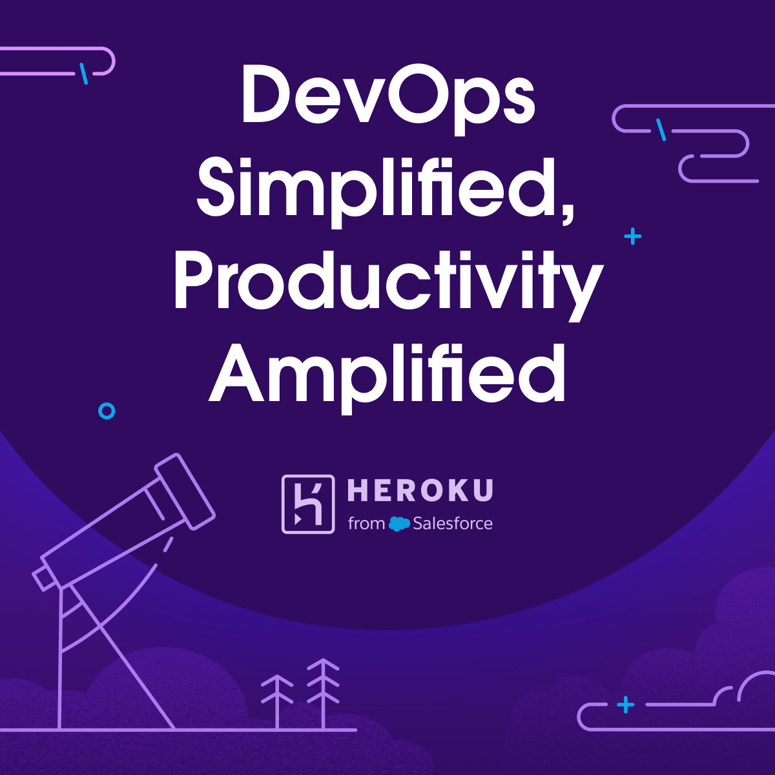


Top comments (0)