Introduction
Your dev setup matters. A lot. Developers spend hours daily in their IDE, terminal, and tools. Optimizing these can cut friction and save hours every week. This guide shows you how to upgrade your setup using VSCode tips, terminal tweaks, dotfiles, and automation hacks. It’s practical, clean, and built for devs who want focus, speed, and clarity.
Why Your Setup Is Slowing You Down
You type commands. You write code. You jump between windows. You repeat yourself. Bad setups hide in small delays—missing shortcuts, misconfigured environments, or bloated editors.
Fixing this isn’t about tools. It’s about workflows. Smooth inputs. Instant feedback. Minimal context switching. That’s what an optimized dev environment delivers.
Step 1: Streamline Your Terminal
Use a Terminal Multiplexer
tmux lets you split terminals, create sessions, and resume work later. Start here:
tmux new -s dev
Shortcuts:
-
Ctrl-b %: Split vertically -
Ctrl-b ": Split horizontally -
Ctrl-b d: Detach session
Use a Fast Shell
zsh is a great improvement over bash. Install Oh My Zsh for themes and plugins.
sh -c "$(curl -fsSL https://raw.github.com/ohmyzsh/ohmyzsh/master/tools/install.sh)"
Then tweak .zshrc:
- Enable autosuggestions
- Use syntax highlighting
- Add custom aliases:
alias gs='git status'
alias gc='git commit -m'
alias dev='cd ~/Projects && tmux new -s dev'
Better Prompt = Better Focus
Use Starship for a minimal, fast, and informative prompt.
brew install starship
echo 'eval "$(starship init zsh)"' >> ~/.zshrc
Step 2: Supercharge VSCode
VSCode is powerful, but stock settings are inefficient. Here’s how to make it fast and focused.
Essential Extensions
- Prettier – Auto-format on save.
- ESLint – Catch lint errors.
- GitLens – Inline git history.
- Path Intellisense – Autocomplete file paths.
- CodeSnap – Take beautiful code screenshots.
-
DotENV – Syntax highlighting for
.envfiles.
VSCode Settings Tweaks
Edit settings.json:
{
"editor.formatOnSave": true,
"editor.tabSize": 2,
"files.trimTrailingWhitespace": true,
"terminal.integrated.shell.osx": "/bin/zsh",
"workbench.startupEditor": "none"
}
Keybindings That Save Time
-
Cmd+Shift+P: Command Palette -
Cmd+D: Select next occurrence -
Cmd+P: Quick file search -
Cmd+B: Toggle sidebar -
Cmd+J: Toggle terminal
Use Workspace Settings
Use .vscode/settings.json inside project folders for project-specific preferences.
Step 3: Automate Repetitive Tasks
Create Custom Scripts
Write shell scripts for repetitive tasks:
#!/bin/bash
# deploy.sh
npm run build && git push origin main
Make executable:
chmod +x deploy.sh
Use Makefiles
Simple, powerful, and readable.
build:
@echo "Building..."
npm run build
deploy:
sh ./deploy.sh
Then run:
make build
dev:
Use Task Runners
For more control, use Taskfile.dev. It’s like Makefiles, but cleaner.
Step 4: Use Dotfiles for Portability
Dotfiles are config files you version control. They make your environment portable across machines.
Starter Files to Track
.zshrc.gitconfig-
.vimrcor VSCode settings .aliases
Sync Using Git
git init --bare $HOME/.dotfiles
git --git-dir=$HOME/.dotfiles/ --work-tree=$HOME add .zshrc .gitconfig
Full guide: dotfiles with git
Automate Setup with a Bootstrap Script
#!/bin/bash
# setup.sh
git clone https://github.com/yourname/dotfiles.git ~/.dotfiles
cd ~/.dotfiles && ./install.sh
My Setup Starter Kit (Free Download)

I’ve packaged my dev setup into a downloadable repo with:
- zsh config
- Starship prompt
- VSCode settings
- Alias scripts
- Bootstrap installer
👉 Download My Dev Setup on GitHub
Clone it. Fork it. Customize it. It’s minimal and ready to go.
Real-World Tips That Scale
Use One Terminal Window
Split inside tmux. Avoid tab clutter. Muscle memory wins.
Keep a Scratchpad
Create a local scratch.md file. Dump temp notes, links, commands.
Profile Your Shell
Use zsh-profiler to find slow plugins.
gem install zsh-profiler
zsh-profiler -o profile.log
Clean Your PATH
Remove duplicate and unused paths in .zshrc.
Minimal Is Fast
Every extension, every plugin—adds weight. Remove what you don’t use.
Wrapping It Up: Optimize Setup, Multiply Output
Your setup isn’t static. It evolves with you. Start small—custom aliases, a cleaner VSCode layout, fewer distractions. Add scripts where you repeat yourself. Sync with dotfiles so you’re never out of step on a new machine.
And when your projects scale, your team needs to scale too. That’s where tools like Teamcamp shine.
Teamcamp brings your team, projects, and workflows together in one clean space. Pair your optimized local setup with Teamcamp’s collaborative project management to unlock serious velocity.
Start optimizing today. Your future self will thank you.
Explore more developer productivity tips and real-world workflows on the Teamcamp Blog



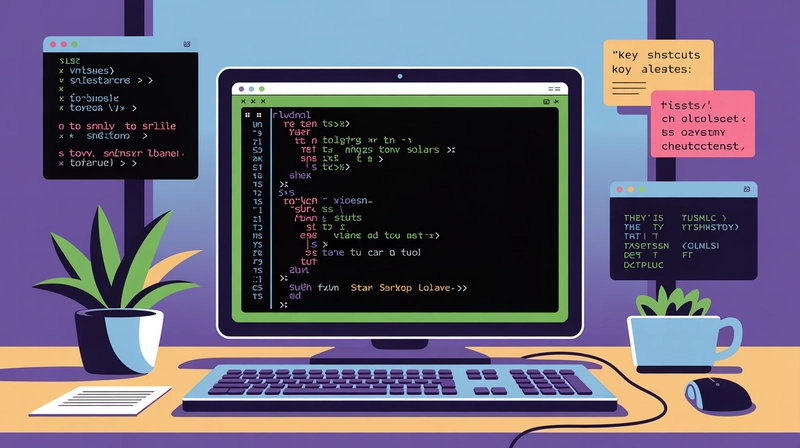
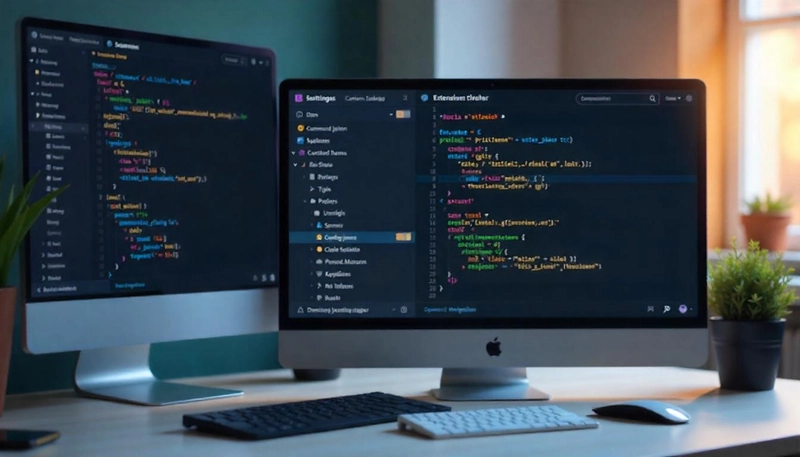




Top comments (2)
Growth like this is always nice to see. Kinda makes me wonder - what keeps stuff going long-term? Like, beyond just the early hype?
Love how you broke down the dotfiles sync and bootstrap script - keeping my setup portable has been a lifesaver. Have you tried combining shell aliases with VSCode tasks for quick context jumps?