📚📖 Recently I read a blog where electron.js was mentioned so I got curious to see what that framework or library is, so I started exploring more on that.
Electron.js is a super cool framework if you are working on a product where you are mainly focusing on deep OS integration, file handling, or system monitoring.
It has full Node.js access.
Let me explain the use cases if you want to choose between ReactJS and ElectronJS (Assuming most of the devs are using Reactjs 😉)
Electron:
- Directly Access the File System (Read, modify and delete local files.)
- Work with different extensions like .txt, .json, .csv and even images & videos.
VS
React (Web) is sandboxed and can’t interact with the file system beyond limited browser storage (IndexedDB, LocalStorage).
Electron:
- Execute Shell Commands & Automate Tasks: Run terminal commands like ls, mkdir, git, or even npm install.
- Automate repetitive tasks like downloading files, executing scripts, or launching apps.
VS
React apps can’t execute shell commands due to browser security restrictions.
Electron:
- System Monitoring & Hardware Control
- Get real-time CPU, RAM, and Disk usage.
- Monitor battery status, network activity, and system processes.
VS
React (Web) can’t access system-level data without a backend service.
But but but, that doesn't mean you need to use this, understand your requirements and then only choose.
I wanted to explore Electron using a cute theme, so I used a pixel-based image (of a living room) as a background. (You can use yours)
Sharing folder structure and my code how I did it. Try it out and let me know how it goes 🚀😃
Features:
1) Write & save notes to a local file
2) Encrypt & decrypt notes for privacy
3) Fun UI with a "lock/unlock" effect
Install Electron
npm init -y
npm install electron
Run the app
npm electron .
Electron doesn’t hot-reload CSS like a browser. You can use multiple ways to handle hot-reloading (electron-reloader/electron-reload), I am skipping going into detail in this blog for now.
Let's see the folder structure
index.html (handles frontend UI)
Fun UI with a Lock/Unlock Button
<!DOCTYPE html>
<html lang="en">
<head>
<meta charset="UTF-8">
<meta name="viewport" content="width=device-width, initial-scale=1.0">
<title>Secret Notes 📝🔐</title>
<style>
body {
text-align: center;
font-family: Arial, sans-serif;
background-color: #222;
color: white;
margin-top: 50px;
background: url("background.png") center center/cover;
}
textarea {
width: 80%;
height: 200px;
padding: 10px;
font-size: 16px;
}
button {
margin-top: 10px;
padding: 10px;
font-size: 16px;
cursor: pointer;
}
</style>
</head>
<body>
<h1>🔒 Secret Notes</h1>
<textarea id="note" placeholder="Write your secret here..."></textarea><br>
<button id="saveBtn" style="border-radius: 25px; color:orange; border: 1px solid orange;">Save & Lock 🔐</button>
<button id="loadBtn" style="border-radius: 25px; color:orange;border: 1px solid orange;">Unlock & Load 🔓</button>
<script>
document.getElementById("saveBtn")?.addEventListener("click", async () => {
const noteText = document.getElementById("note").value;
await window?.electronAPI?.saveNote(noteText);
alert("Note saved & encrypted!");
document.getElementById("note").value = "";
});
document.getElementById("loadBtn")?.addEventListener("click", async () => {
const decryptedText = await window?.electronAPI?.loadNote();
if (decryptedText) {
document.getElementById("note").value = decryptedText;
alert("Note unlocked!");
} else {
alert("No saved note found!");
}
});
</script>
</body>
</html>
main.js (Electron Main Process)
- Handle File Read/Write with Encryption
- Create a main.js file to handle file operations securely.
const { app, BrowserWindow, ipcMain } = require("electron");
const fs = require("fs");
const path = require("path");
const CryptoJS = require("crypto-js");
let mainWindow;
app.whenReady().then(() => {
mainWindow = new BrowserWindow({
width: 800,
height: 600,
webPreferences: {
nodeIntegration: false,
contextIsolation: true,
preload: path.join(__dirname, "preload.js"),
},
});
mainWindow.loadFile("index.html");
mainWindow.webContents.openDevTools();
});
// Secret key for encryption
const SECRET_KEY = "***"; // use your secret key
// Handle writing encrypted notes
ipcMain.handle("save-note", (_, text) => {
const encryptedText = CryptoJS.AES.encrypt(text, SECRET_KEY).toString();
fs.writeFileSync("secret-note.txt", encryptedText, "utf-8");
});
// Handle reading and decrypting notes
ipcMain.handle("load-note", () => {
if (fs.existsSync("secret-note.txt")) {
const encryptedText = fs.readFileSync("secret-note.txt", "utf-8");
const bytes = CryptoJS.AES.decrypt(encryptedText, SECRET_KEY);
return bytes.toString(CryptoJS.enc.Utf8);
}
return "";
});
package.json
{
"name": "fun-app",
"version": "1.0.0",
"description": "",
"main": "main.js",
"scripts": {
"test": "echo \"Error: no test specified\" && exit 1"
},
"keywords": [],
"author": "",
"license": "ISC",
"dependencies": {
"crypto-js": "^4.2.0",
"electron": "^35.1.2",
"fs": "^0.0.1-security",
"path": "^0.12.7"
},
"devDependencies": {
"nodemon": "^3.1.9"
}
}
preload.js (Securely Expose Functions)
const { contextBridge, ipcRenderer } = require("electron");
contextBridge.exposeInMainWorld("electronAPI", {
selectFile: () => ipcRenderer.invoke("select-file"),
saveNote: (text) => ipcRenderer.invoke("save-note", text),
loadNote: () => ipcRenderer.invoke("load-note"),
});
renderer.js (Handles frontend logic)
document.getElementById("selectFile").addEventListener("click", async () => {
try {
const filePath = await window.electron.selectFile(); // Use the exposed function
if (filePath) {
const audioPlayer = document.getElementById("audioPlayer");
audioPlayer.src = `file://${filePath}`;
audioPlayer.play();
}
} catch (error) {
console.error("Error selecting file:", error);
}
});
Finished product 🤩
How to use this app?
Follow these steps
- Type any secret key of yours (Maybe your favourite song, dish, favourite series/movies, anything you like).
- Hit on Save & Lock (It will gets disappeared)
- Click on Unload & Load (It will reappear and you can play with it, change it if you want and then hit Save & Lock)
I hope you find the reason whether to try this framework or not as per the use case 🎯


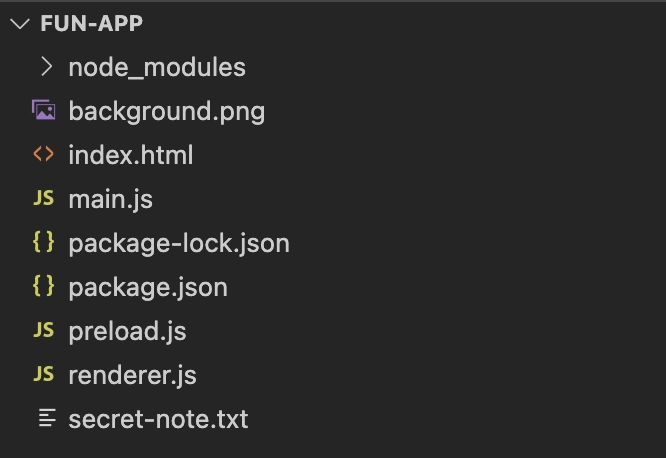
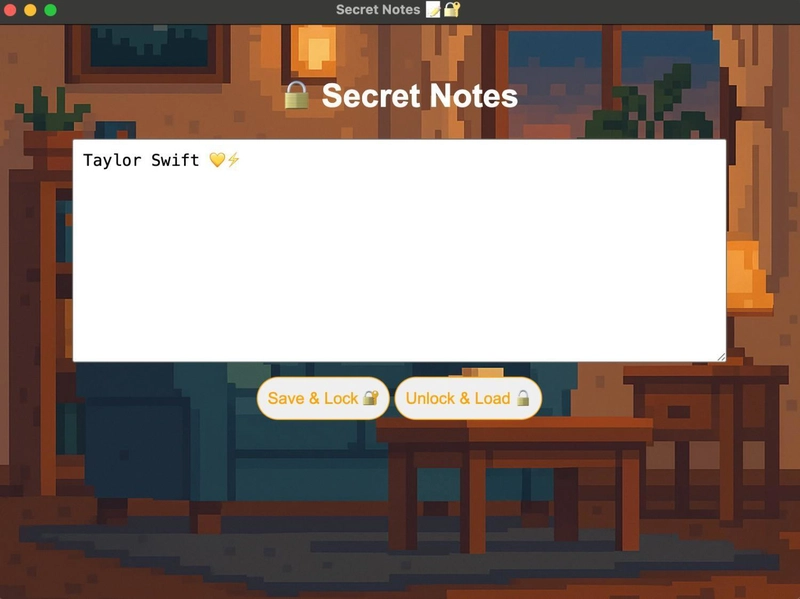
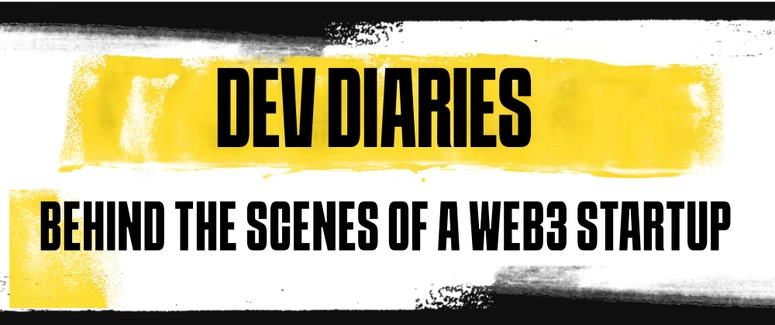

Top comments (0)