Ever wondered what happens when you click "Run" in Android Studio? How does your raw code magically transform into an installable app? The answer lies in Gradle, the unsung hero of Android development.
Let's take a friendly stroll through what Gradle is, why it's essential, and how you can use it like a pro.
A Tale of Two Developers
Meet Alex and Jamie. They both started working on an Android app. Excited, they wrote some cool Kotlin code, designed a sleek UI, and hit the Run button.
Boom! Errors. Missing dependencies. Confusing build failures. Sound familiar?
Alex, frustrated, tried manually adding libraries one by one, spending hours debugging conflicts. Meanwhile, Jamie, a wise developer, simply modified a file called build.gradle, added dependencies in seconds, and let Gradle handle the rest.
What was Jamie’s secret? Gradle!
What is Gradle?
Gradle is a powerful build system that automates the process of compiling, testing, packaging, and distributing Android apps. Think of it as your project's personal assistant—handling dependencies, managing different versions, and ensuring everything is in the right place.
Unlike traditional build tools, Gradle uses a domain-specific language (DSL) based on Groovy or Kotlin, making it flexible and highly customizable.
Why Use Gradle?
- Dependency Management: Easily add external libraries without hunting for JAR files.
- Build Variants: Create different versions (e.g., free vs. pro) with minimal effort.
- Automation: Minimize repetitive tasks like signing APKs, running tests, and managing resources.
- Scalability: Handles everything from small apps to enterprise-level projects efficiently.
The Magic of build.gradle
Every Android project has a couple of important Gradle files:
-
Project-level
build.gradle: Defines global settings and plugins. -
Module-level
build.gradle: Manages dependencies and build configurations.
Adding Dependencies
Instead of manually downloading and managing libraries, simply add them in build.gradle:
dependencies {
implementation 'com.squareup.retrofit2:retrofit:2.9.0'
implementation 'androidx.core:core-ktx:1.9.0'
}
Gradle fetches the libraries for you. No stress, no mess!
Different Build Variants
Imagine you need a free and a paid version of your app. Gradle makes it super easy:
flavorDimensions "version"
productFlavors {
free {
applicationIdSuffix ".free"
versionNameSuffix "-free"
}
paid {
applicationIdSuffix ".paid"
versionNameSuffix "-pro"
}
}
Now, you can build separate APKs for each version effortlessly.
Running Gradle Tasks
Gradle has many built-in tasks to help you:
-
gradlew assembleDebug→ Builds the debug APK. -
gradlew clean→ Removes old build files. -
gradlew test→ Runs all unit tests.
Simply run these commands in your project’s terminal. No extra setup needed!
Final Thoughts
Gradle might seem intimidating at first, but once you get the hang of it, it becomes your best friend. It automates the boring parts of development so you can focus on writing great code.
So next time you hit Run in Android Studio, take a moment to appreciate Gradle—the silent builder behind your app.
Want to learn more? Check out these resources:
If you are interested in exploring such new techniques and technologies, take a look at LiveAPI.
Its a Super-Convenient tool which you can use to generate Interactive API docs instantly! So if you are exploring a codebase, and it doesn't have a documentation ready, you can just use this to get it generated, and refer it for getting a better idea and saving time.
You can instantly try it out here!

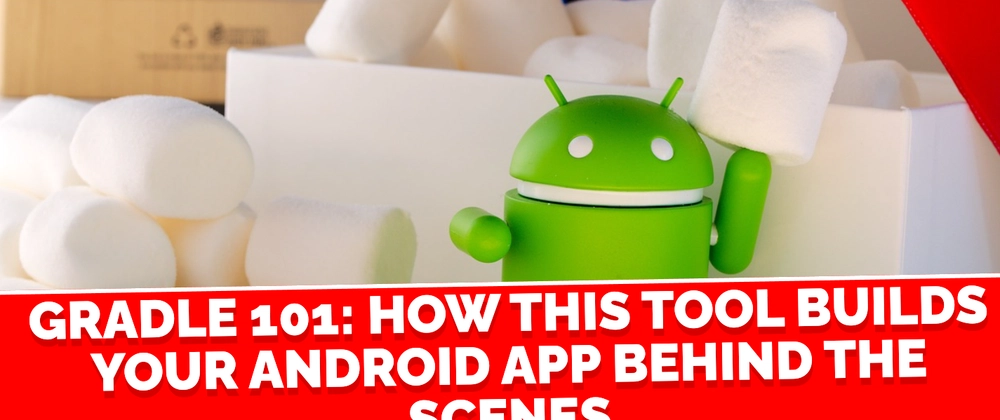
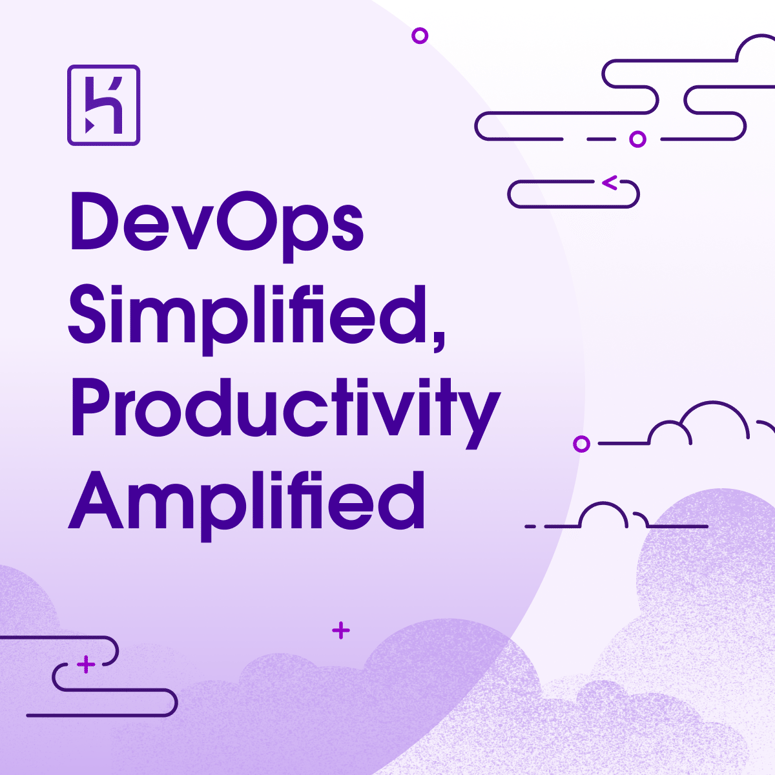


Top comments (0)