Monitoring your infrastructure is crucial for reliability and performance. In this article, we'll walk through a simple and effective monitoring stack using Docker Compose, featuring Prometheus for metrics collection, Grafana for visualization, and Node Exporter for exposing host metrics.
Project Structure
.
├── docker-compose.yml
├── prometheus.yml
└── provisioning/
└── datasources/
└── prometheus.yml
Understanding the docker-compose.yml File
Let's break down the main components of the docker-compose.yml file:
services:
prometheus:
image: prom/prometheus:v3.3.1
container_name: prometheus
ports:
- "9090:9090"
volumes:
- ./prometheus.yml:/etc/prometheus/prometheus.yml
- prometheus_data:/prometheus
networks:
- monitoring
grafana:
image: grafana/grafana:12.0.0
container_name: grafana
ports:
- "3000:3000"
environment:
- GF_SECURITY_ADMIN_PASSWORD=admin
depends_on:
- prometheus
networks:
- monitoring
volumes:
- ./provisioning/datasources:/etc/grafana/provisioning/datasources
- grafana_data:/var/lib/grafana
node_exporter:
image: prom/node-exporter:v1.9.1
container_name: node_exporter
ports:
- "9100:9100"
networks:
- monitoring
networks:
monitoring:
driver: bridge
volumes:
prometheus_data:
driver: local
grafana_data:
driver: local
Service Breakdown
-
Prometheus
- Uses the official Prometheus image.
- Exposes port
9090. - Mounts a local
prometheus.ymlconfig and a Docker volume for persistent data. - Connected to a custom
monitoringnetwork.
-
Grafana
- Uses the official Grafana image.
- Exposes port
3000. - Sets the admin password via environment variable.
- Depends on Prometheus (starts after Prometheus is up).
- Mounts provisioning files and a persistent data volume.
- Connected to the
monitoringnetwork.
-
Node Exporter
- Uses the official Node Exporter image.
- Exposes port
9100. - Connected to the
monitoringnetwork.
-
Networks and Volumes
- All services share the
monitoringbridge network. - Prometheus and Grafana use named volumes for data persistence.
- All services share the
Step-by-Step Guide
1. Clone the Repository
Github Link: https://github.com/rafi021/monitoring-stack-prometheus-grafana-node-exporter
git clone <your-repo-url>
cd <your-repo-directory>
2. Review and Edit Configuration
- prometheus.yml: Make sure Prometheus is configured to scrape Node Exporter.
- provisioning/datasources/prometheus.yml: Ensures Grafana automatically adds Prometheus as a data source.
The prometheus.yml file is the main configuration file for Prometheus. Here’s what each section does:
global:
scrape_interval: 5s
- global: Sets global configuration options.
- scrape_interval: 5s: Prometheus will scrape (collect) metrics from all configured targets every 5 seconds.
scrape_configs:
- job_name: 'node'
static_configs:
- targets: ['node_exporter:9100'] # This points to the Node Exporter container
- scrape_configs: Defines the list of jobs (sets of targets) Prometheus should scrape.
- job_name: 'node': Names this scrape job "node" (for Node Exporter).
- static_configs: Specifies static targets for this job.
- targets: ['node_exporter:9100']: Prometheus will scrape metrics from the Node Exporter container at port 9100.
Summary:
This config tells Prometheus to collect metrics from the Node Exporter container every 5 seconds.
This file provisioning/datasources/prometheus.yml is a Grafana data source provisioning configuration. It tells Grafana to automatically add Prometheus as a data source when Grafana starts.
apiVersion: 1
Specifies the version of the provisioning config format.-
datasources:
A list of data sources to add.- name: Prometheus The name that will appear in Grafana.
- type: prometheus Specifies the data source type (Prometheus).
- access: proxy Grafana will proxy requests to Prometheus (recommended for most setups).
- url: http://prometheus:9090 The URL where Prometheus is accessible from within the Docker network (using the service name).
- isDefault: true Sets this data source as the default in Grafana.
Summary:
This file ensures that Prometheus is pre-configured as the default data source in Grafana, so you don’t have to add it manually.
3. Start the Stack
docker-compose up -d
This command will pull the required images and start all services in the background.
4. Access the Services
- Prometheus UI: http://localhost:9090
-
Grafana UI: http://localhost:3000
- Default login:
admin/admin
- Default login:
- Node Exporter Metrics: http://localhost:9100/metrics

Prometheus UI showing that the, node exporter endpoint is connected successfully.
5. Add Dashboards in Grafana
- Prometheus is already set as a data source.
- Import community dashboards or create your own to visualize Node Exporter metrics.
- Click + Create Dashboard
- Import Node Exporter Dashboards: There are pre-configured dashboards available for Node Exporter. You can go to Grafana Dashboards and search for Node Exporter Full Dashboard (ID: 1860), which will give you a comprehensive view of your system metrics.
- In the Grafana Dashboards section, search for Node Exporter Full dashboard. The Dashboard ID for Node Exporter Full is 1860.
- Enter 1860 in the Import via ID field and click Load.
- In the Prometheus drop-down, choose the Prometheus data source you just configured.
- Click Import.
- Verify the Dashboard:
- Once the dashboard is imported, you should see a comprehensive view of your Ubuntu server’s metrics, including CPU usage, memory usage, disk I/O, network statistics, etc.
6. Stopping the Stack
docker-compose down
This will stop and remove all containers, but your data will persist in the named volumes.
Tips & Troubleshooting
-
Customizing Prometheus Targets: Edit
prometheus.ymlto add more scrape targets. -
Persisting Data: Data is stored in Docker volumes (
prometheus_data,grafana_data). - Logs: Check logs with:
docker-compose logs prometheus
docker-compose logs grafana
docker-compose logs node_exporter
- Change Default Password: For security, change the Grafana admin password in production.
Conclusion
With just a few files and Docker Compose, you can have a powerful monitoring stack up and running in minutes. This setup is perfect for local development, testing, or even small production environments.
Happy Monitoring!
References:




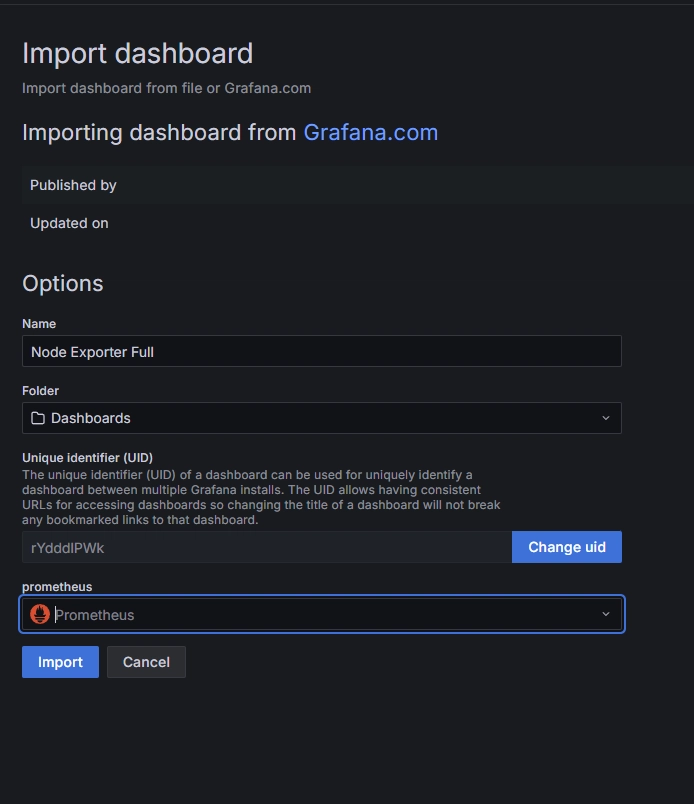




Top comments (0)