There was a time when your customer faced time zone related issue in your website like customer saw a different date then the date for which it made a booking.
First steps that think is to change computer time zone with the customer time zone. But, When you change the time zone the browser sometimes stopped working. To avoid this kind of issue we can use Sensors feature available in Chrome Browser. Using Sensors feature we can able to change the timezone in browser easily.
To change time zone follow steps which are given below:
- Open Google chrome browser.
- Open developer tools using Ctrl + Shift + J command in Windows and Linux or using Cmd + Option + J command in Mac.
- Focus the console panel by clicking on it.
- Now press Command + Shift + P on Mac or Control + Shift + P on Windows, Linux. This will open dropdown.
- In this dropdown type Sensors, You can see Show Sensors option in Dropdown, Click on it.
- You can now show Sensors panel.
- In Sensors panel, You can see location dropdown.
- Click on location dropdown, You can see list of locations. From this location, you can select location match with the customer location.
- If there is no customer matching location available then there is an option to add new location as well called Location unavailable. You can select this option to manually add location like lat, long, TimezoneId and locale. This lat, long, TimezoneId and locale overrider only when you select Location unavailable option.
- If customer matching location available then you can select that option.
- You can refresh the page. (Note: Do not close the console).
Now you can test your website based on customer timezone.

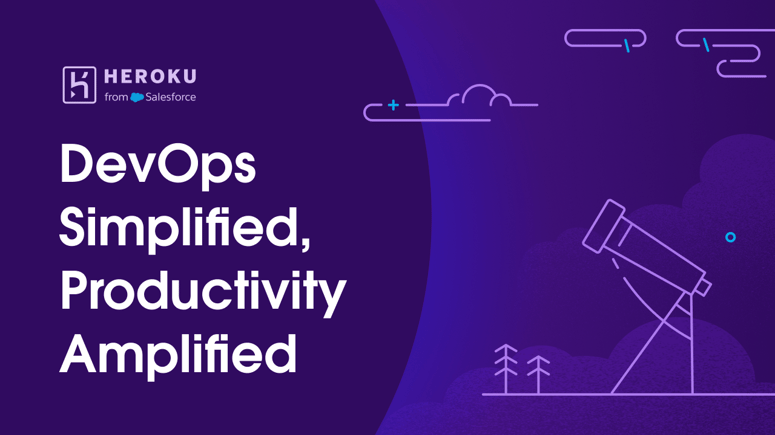


Top comments (1)
Nice 😎