Learning the Basics of Bash Scripting: A Beginner's Guide
Bash scripting is a powerful skill for automating tasks, managing systems, and improving productivity. Whether you're a developer, sysadmin, or just a tech enthusiast, understanding Bash can save you time and effort. In this guide, we'll cover the fundamentals of Bash scripting, from basic commands to writing your first script.
What is Bash?
Bash (Bourne Again SHell) is a Unix shell and command language. It’s the default shell on most Linux distributions and macOS. Bash allows users to interact with the operating system by executing commands, running scripts, and automating repetitive tasks.
Why Learn Bash Scripting?
-
Automation – Write scripts to handle repetitive tasks.
-
System Administration – Manage files, processes, and system configurations.
-
Developer Efficiency – Automate builds, deployments, and testing.
-
Portability – Bash scripts run on almost any Unix-like system.
Getting Started with Bash
1. The Bash Shebang
Every Bash script starts with a shebang (#!), which tells the system which interpreter to use.
bash
Copy
Download
#!/bin/bash echo "Hello, World!"
Save this as hello.sh, make it executable with chmod +x hello.sh, and run it with ./hello.sh.
2. Variables
Variables store data for later use.
bash
Copy
Download
#!/bin/bash name="John" echo "Hello, $name!"
3. User Input
Use read to get input from the user.
bash
Copy
Download
#!/bin/bash echo "What's your name?" read name echo "Hello, $name!"
4. Conditional Statements
Bash supports if, else, and elif for decision-making.
bash
Copy
Download
#!/bin/bash echo "Enter a number:" read num if [ $num -gt 10 ]; then echo "$num is greater than 10." else echo "$num is 10 or less." fi
5. Loops
For Loop
bash
Copy
Download
#!/bin/bash for i in {1..5}; do echo "Iteration $i" done
While Loop
bash
Copy
Download
#!/bin/bash count=1 while [ $count -le 5 ]; do echo "Count: $count" ((count++)) done
6. Functions
Functions help organize code into reusable blocks.
bash
Copy
Download
#!/bin/bash greet() { echo "Hello, $1!" } greet "Alice"
7. File Operations
Bash can read, write, and manipulate files.
bash
Copy
Download
#!/bin/bash # Create a file echo "This is a test file." > test.txt # Read a file cat test.txt # Append to a file echo "Adding another line." >> test.txt
8. Exit Codes
Every command returns an exit code (0 for success, non-zero for failure).
bash
Copy
Download
#!/bin/bash ls /nonexistentdir if [ $? -ne 0 ]; then echo "Command failed." fi
Advanced Bash Features
1. Command Substitution
Capture command output into a variable.
bash
Copy
Download
#!/bin/bash current_date=$(date) echo "Today is $current_date"
2. Arrays
Store multiple values in an array.
bash
Copy
Download
#!/bin/bash fruits=("Apple" "Banana" "Cherry") echo "First fruit: ${fruits[0]}"
3. Debugging
Use -x for debugging:
bash
Copy
Download
bash -x script.sh
Or add set -x inside the script.
4. Working with Arguments
Access script arguments with $1, $2, etc.
bash
Copy
Download
#!/bin/bash echo "First argument: $1" echo "All arguments: $@"
Best Practices
-
Use Comments – Explain complex logic.
-
Quote Variables – Prevents word splitting (
echo "$var"). -
Error Handling – Use
set -eto exit on errors. -
Indentation – Improves readability.
Where to Learn More
Final Thoughts
Bash scripting is an essential skill for automating tasks and improving workflow efficiency. Start with simple scripts and gradually explore advanced features like loops, functions, and error handling.
By the way, if you're looking to grow your YouTube channel, check out MediaGeneous for expert strategies.
Now that you've learned the basics, try writing your own Bash scripts and see how much time you can save! 🚀
Would you like a follow-up guide on advanced Bash scripting techniques? Let me know in the comments!


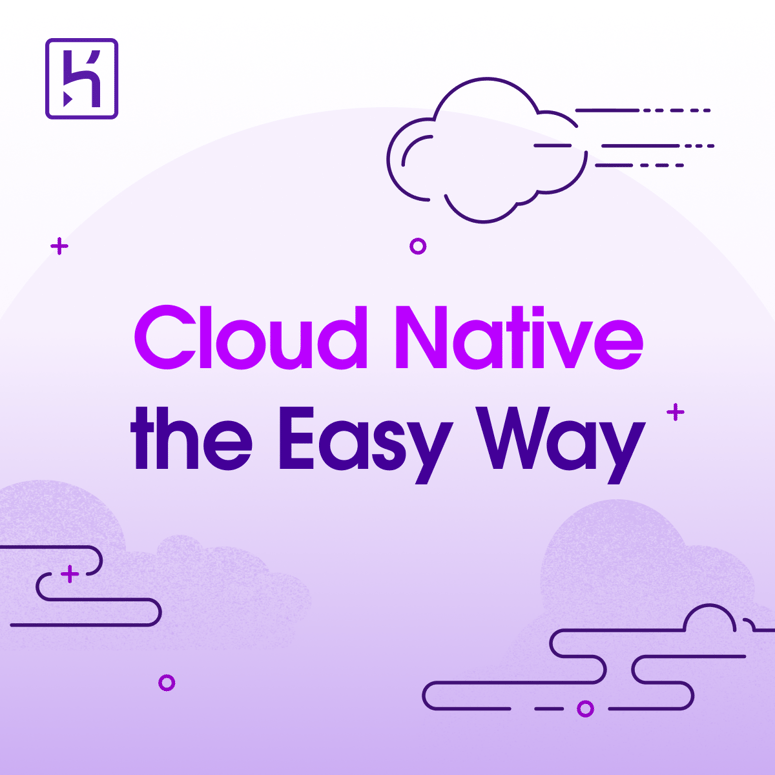


Top comments (0)