Managing configurations in a Golang application can be tricky, especially when dealing with different environments, file formats, and environment variables.
This is where Viper comes in!
Viper is a powerful Go library that simplifies configuration management by supporting:
✅ Multiple file formats (YAML, JSON, TOML, etc.)
✅ Environment variables for dynamic settings
✅ Command-line flags
✅ Default values for missing configs
In this guide, we’ll explore how to use Viper to handle configurations efficiently in your Go applications.
Installing Viper in Golang
Before using Viper, install it in your Go project by running:
go get github.com/spf13/viper
Then, create a main.go file and import the package:
package main
import (
"fmt"
"github.com/spf13/viper"
)
Now, let’s see how to load configurations from a file!
Loading Configuration from a File
Viper can read configuration from multiple file formats like YAML, JSON, and TOML.
Let’s create a config.yaml file:
app_name: "Sample Go Application"
port: 8080
debug: true
Now, in main.go, load this configuration:
func main() {
viper.SetConfigName("config") // Name of the config file (without extension)
viper.SetConfigType("yaml") // File format
viper.AddConfigPath(".") // Look for config in the current directory
// Read the config file
if err := viper.ReadInConfig(); err != nil {
fmt.Printf("Error reading config file: %v\n", err)
return
}
// Access config values
fmt.Println("App Name:", viper.GetString("app_name"))
fmt.Println("Port:", viper.GetInt("port"))
fmt.Println("Debug Mode:", viper.GetBool("debug"))
}
Run the Program
go run main.go
You should see the following output:
App Name: Sample Go Application
Port: 8080
Debug Mode: true
Setting Default Values
What if a configuration value is missing? Viper allows setting default values to avoid errors.
viper.SetDefault("port", 8080)
If a config file or environment variable is missing, Viper will fall back to the default value.
Using JSON Instead of YAML
Viper supports various file formats. If you prefer JSON, just update the config type:
viper.SetConfigType("json")
And create a config.json file:
{
"app_name": "Sample Go Application",
"port": 8080,
"debug": true
}
Viper will handle it seamlessly!
There you go, that is how you can use Viper to manage configuration in Golang. Thank you for reading, and have a nice day!

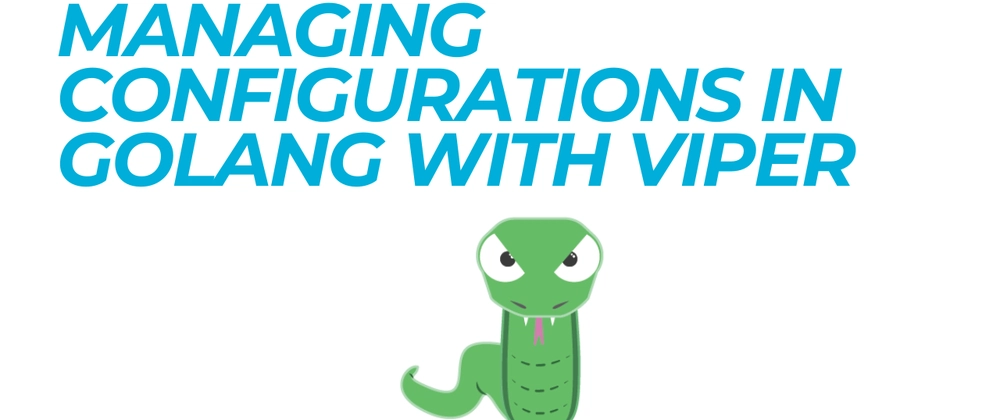
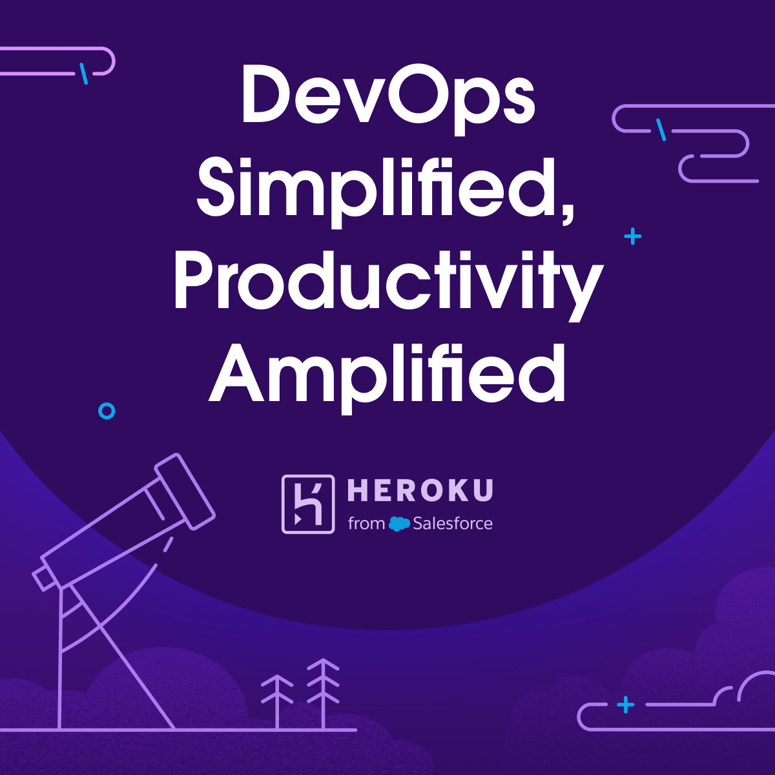


Top comments (0)