When you think ripgrep (rg), you probably think "fast regex search tool."
But what makes it seriously lethal is how much you can control its behavior with fine-grained options.
VS Code? It internally uses ripgrep for its file search.
If you tweak ripgrep, you're basically tweaking a search engine level tool.
Let's slice deep into 10 seriously useful ripgrep options and why they matter.
1. -F / --fixed-strings
Treat your search pattern as a literal string, not a regex.
Useful when: You don't want your
.or*or()being treated as regex syntax.
Example:
rg -F "user.name" ./src
No regex engine overhead. It’s faster.
2. -g / --glob
Include/exclude files manually.
Useful when: You want to surgically search only
.tsfiles, or excludenode_modules.
Examples:
rg -g "*.ts"
rg -g "!node_modules/**"
Want case-insensitive globbing? Use --glob-case-insensitive.
3. -U / --multiline
Match patterns that span across multiple lines.
Useful when: You're trying to find multiline JSON fields, big HTML tags, broken SQL queries.
Example:
rg -U '"description":\s*"([^"]|\n)*?"' ./configs
When one line isn't enough — -U is your buddy.
4. -P / --pcre2
Use PCRE2 (Perl Compatible Regular Expressions) engine.
Useful when: You need crazy powerful regex features like lookaheads, lookbehinds, atomic groups, etc.
Example:
rg -P "(?<=error_code: )\d+" logs/
Without -P, ripgrep's default engine won't support lookbehinds.
5. -A, -B, -C
Show lines after, before, or around a match.
Useful when: You want surrounding context, not just isolated matching lines.
Examples:
rg -C 3 "panic:" ./backend
rg -A 5 "Traceback" ./logs
Makes your search results feel story-like instead of fragmented.
6. -l / --files-with-matches
Only print filenames that have at least one match.
Useful when: You're building file lists (for further scripting), not inspecting contents.
Example:
rg -l "TODO" ./src | xargs vim
(VS Code does a version of this under the hood when showing "files with results".)
7. -o / --only-matching
Print only the matching text, not the whole line.
Useful when: You want just emails, IDs, tags, etc.
Example:
rg -o -P "\b[A-Za-z0-9._%+-]+@[A-Za-z0-9.-]+\.[A-Z|a-z]{2,}\b" ./emails.txt
Think: turning a noisy search into a clean data extraction tool.
8. --json
Output matches in JSON lines format.
Useful when: You want machine-readable results (for piping into scripts, or UIs).
Example:
rg --json "error" ./logs | jq .
VS Code search runs a variation of this to parse results live.
9. --type / --type-not / --type-add
Search specific file types or define your own.
Useful when: Built-in file type matching isn't enough.
Examples:
rg --type js "use strict"
rg --type-not css "container"
rg --type-add 'proto:*.proto' --type proto "service"
You can extend ripgrep's world. Define your own "languages".
10. -r / --replace
Replace matched text directly, like sed, but faster.
Useful when: You want to find and replace across massive projects.
Example:
rg -r "Product" "product" ./docs
Case-sensitive mass edits in seconds. Be careful — there’s no undo.
Why ripgrep Stomps Everything
- Insanely parallel (multi-threaded)
- Gitignore respecting (unless you tell it otherwise)
- PCRE2 fallback if you need heavy regex
- Speed comparable to tools that only list filenames
VS Code searched 10,000+ files? You bet ripgrep was sweating under the hood, not grep, not ack, not ag.
Bonus Moves
--smart-case(-S):
If pattern has uppercase, do case-sensitive search. Otherwise, case-insensitive.
No need to think manually.--files:
Just list files ripgrep would search, without searching.
(great for dry-runs)--hidden:
Include hidden files and dirs (.git,.env) without ignoring them.--no-ignore:
Blast through.gitignore,.ignore,.rgignore, and search EVERYTHING.--vimgrep:
Format output compatible with Vim/Neovim quickfix lists.
Deep Dive: Multiline Search in ripgrep
One place where beginners trip up: ripgrep is line-oriented by default.
If your pattern spans across multiple lines (for example, matching from orange to kiwi inside a text block), rg won't find it unless you explicitly tell it to.
Why your search might fail:
-
.doesn't match\nby default in regex.
Fix #1: Use --multiline + (?s) flag inside the pattern
-
(?s)makes the dot.match newlines too.
rg -U '(?s)orange.*kiwi'
Fix #2: Use --multiline + --multiline-dotall
- No need to modify the regex, just allow dot to match newlines globally.
rg -U --multiline-dotall 'orange.*kiwi'
Shortcut:
-
-Uis shorthand for--multiline. - Best to always prefer
-U '(?s)pattern'for short searches.
Summary
| Option | Purpose |
|---|---|
-U |
Enable multiline matching |
(?s) inside regex |
Make . match newlines |
--multiline-dotall |
Same as (?s), but via flag |
TL;DR
ripgrep’s real power isn't just that it finds text fast —
it’s that you can slice, shape, color, invert, filter, extract, or replace what you find at the speed of thought.
I’ve been actively working on a super-convenient tool called LiveAPI.
LiveAPI helps you get all your backend APIs documented in a few minutes
With LiveAPI, you can quickly generate interactive API documentation that allows users to execute APIs directly from the browser.
If you’re tired of manually creating docs for your APIs, this tool might just make your life easier.


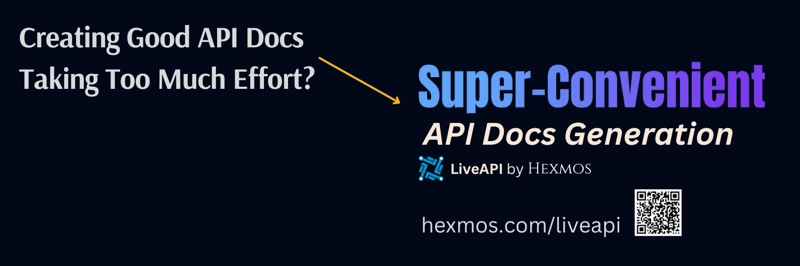


Top comments (0)