Have you ever wondered how people write beautiful, well-structured text without using fancy software? The answer is Markdown! 📝
Markdown is a lightweight markup language that helps you format text easily. It’s simple to learn and widely used in documentation, blogging, GitHub README files and note-taking apps.
In this quick blog, I’ll take you from newbie to ninja in Markdown. Let’s start! 🎬
📝 Introduction to Markdown
Markdown is a simple and lightweight way to format text. Instead of using complex tools like Microsoft Word, you can format text with symbols and characters. It’s used for writing blogs, notes, documentation and even websites!
📌 Why Should You Use Markdown?
Here’s why Markdown is awesome:
✅ Easy to Learn ➥ Uses simple symbols for formatting.
✅ Saves Time ➥ No need for complicated formatting tools.
✅ Works Everywhere ➥ Used in GitHub, Notion, Obsidian, and more.
✅ Converts to HTML ➥ You can easily turn Markdown into a website.
Now, let’s learn how to use Markdown! 🛠️
🔡 Basic Markdown Syntax
Markdown uses symbols to format text. Let’s see how!
🏷 Headings
Headings are created using the # symbol.
# Heading 1
## Heading 2
### Heading 3
Output:
Heading 1
Heading 2
Heading 3
💡 Use more # symbols for smaller headings!
🔠 Bold & Italics
You can make text bold or italic easily.
**This is bold text**
*This is italic text*
Output:
This is bold text
This is italic text
📜 Lists
✅ Unordered List (Bullet Points)
Use -, *, or + for bullet points.
- Apple
- Banana
- Yellow Banana
- Green Banana
- Mango
Output:
- Apple
- Banana
- Yellow Banana
- Green Banana
- Mango
🔢 Ordered List (Numbered List)
Just use numbers!
1. First Item
2. Second Item
3. Third Item
Output:
- First Item
- Second Item
- Third Item
🔗 Adding Links
To insert a link, use [text](URL).
[Visit Google](https://www.google.com)
Output:
🖼 Adding Images
To insert an image, use .

Output:
💻 Code Blocks
Inline Code
Use single backticks for inline code.
This is `inline code`.
Output:
This is
inline code.
Multi-line Code Block
Use triple backticks for larger code blocks.
(triple backticks) print("Hello, World!") (triple backticks)
Output:
print("Hello, World!")
🗨 Quotes (Blockquotes)
Use > for blockquotes.
> This is a quote.
> Markdown makes writing easy!
Output:
This is a quote.
Markdown makes writing easy!
➖ Horizontal Line
Use --- or *** to create a separator.
---
Output:
✅ Task Lists
You can create checklists using - [ ] for unchecked and - [x] for checked items.
- [x] Completed Task
- [ ] Pending Task
Output:
- [x] Completed Task
- [ ] Pending Task
🔥 Extended Markdown Syntax
Markdown also has some extra features!
📊 Creating Tables
Use | and - to create tables.
| Name | Age | Country |
|--------|-----|---------|
| Alice | 25 | USA |
| Bob | 30 | Canada |
Output:
| Name | Age | Country |
|---|---|---|
| Alice | 25 | USA |
| Bob | 30 | Canada |
🤩 Emojis
You can add emojis using :emoji_name:.
I love Markdown! 🎉 :joy:
Output:
I love Markdown! 🎉 😍
📌 Footnotes
You can add footnotes using [^1].
This is an example of a footnote.[^1]
[^1]: This is the footnote text.
Output:
This is an example of a footnote.1
🎯 Where is Markdown Used?
Markdown is used in many places!
📌 GitHub ➥ Writing README files and documentation.
📌 Notion & Obsidian ➥ Taking structured notes.
📌 Jekyll & Hugo ➥ Writing blogs.
📌 Slack & Discord ➥ Formatting messages.
🏆 Conclusion
Markdown is super easy to learn and extremely useful! 🔑
Start using it today for:
✅ Notes
✅ Blogs
✅ Documentation
✅ Websites
With just a few simple symbols, you can format text beautifully!
🖇️ Learning Resources
➥ A quick reference to the Markdown syntax
➥ Check out my Technical Presentation along with the slide notes for a better understanding 🎥: 🔗 View Presentation
💼 Let’s connect on LinkedIn! 👥💬
♡ Happy Writing! ✍️🤗 ♡
-
This is the footnote text. ↩

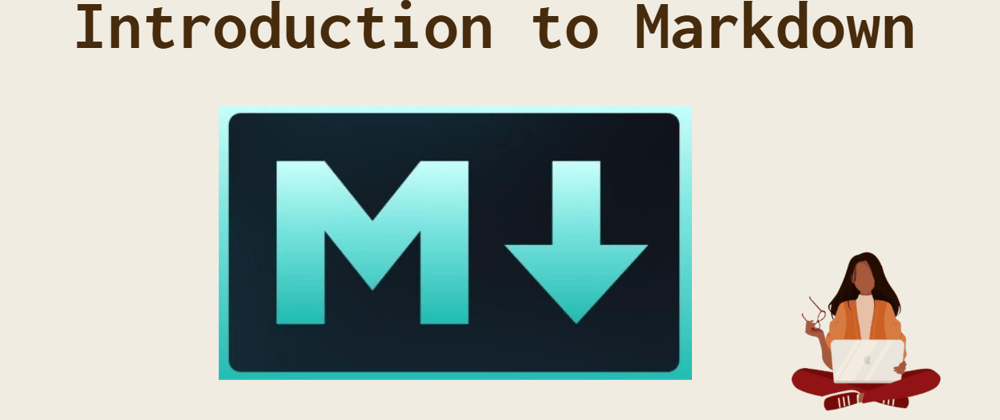



Top comments (0)