Phoenix LiveView offers an elegant solution for creating real-time dashboards, allowing you to build dynamic user interfaces with live data updates without writing a single line of JavaScript. In this article, we’ll build a simple real-time dashboard that displays live statistics, such as server load and active user count, using Phoenix LiveView.
Step 1: Create a New Phoenix Project
If you don’t already have a Phoenix project, create a new one with the LiveView option:
mix phx.new live_dashboard --live
cd live_dashboard
mix phx.server
This command sets up a Phoenix application with LiveView support. If you're adding LiveView to an existing project, ensure the dependency is included in your mix.exs:
defp deps do
[
{:phoenix_live_view, "~> 0.17.5"}
]
end
Run mix deps.get to fetch and compile your dependencies.
Step 2: Create a LiveView for the Dashboard
Now, let’s create a LiveView that will display real-time data on our dashboard. We'll simulate some live statistics, such as server load and active users, and update them periodically.
Create a new file dashboard_live.ex:
# lib/live_dashboard_web/live/dashboard_live.ex
defmodule LiveDashboardWeb.DashboardLive do
use Phoenix.LiveView
def mount(_params, _session, socket) do
schedule_refresh()
{:ok, assign(socket, load: 0, active_users: 0)}
end
def handle_info(:refresh, socket) do
# Simulating dynamic data
load = :rand.uniform(100)
active_users = :rand.uniform(50)
schedule_refresh()
{:noreply, assign(socket, load: load, active_users: active_users)}
end
def render(assigns) do
~L"""
<h1>Real-Time Dashboard</h1>
<h2>Server Load: <%= @load %>%</h2>
<h2>Active Users: <%= @active_users %></h2>
"""
end
defp schedule_refresh do
Process.send_after(self(), :refresh, 1000) # Refresh every second
end
end
Step 3: Set Up the Route for the Dashboard
In your router.ex, define the route for the dashboard LiveView:
# lib/live_dashboard_web/router.ex
defmodule LiveDashboardWeb.Router do
use LiveDashboardWeb, :router
live "/dashboard", LiveDashboardWeb.DashboardLive
end
Step 4: Run the Server
Now, run the Phoenix server to see the real-time dashboard in action:
mix phx.server
Navigate to http://localhost:4000/dashboard in your browser. You should see a live dashboard that updates every second, displaying the simulated server load and active user count.
✅ Pros and ❌ Cons of Building Real-Time Dashboards with Phoenix LiveView
✅ Pros:
- ⚡ Real-time data updates with minimal client-side code
- 🧠 Keeps your server-side logic in Elixir, making your app easier to manage
- 🚀 Built-in performance optimizations for real-time updates
- 🛠 Easy to integrate into your existing Phoenix app without complex JavaScript
❌ Cons:
- 📈 Scaling challenges with large numbers of real-time updates or users
- 🧩 Limited client-side interactivity compared to using JavaScript frameworks like React or Vue.js
- 🔄 Complex UI components may require additional integration
Summary
Phoenix LiveView provides a powerful and efficient way to build real-time applications without relying on JavaScript frameworks. In this tutorial, we created a simple real-time dashboard that updates its statistics every second, allowing you to monitor live data on the server. Phoenix LiveView takes care of all the real-time interactions, making it an excellent choice for building scalable, low-latency applications.
If you want to dive deeper into creating scalable and interactive Phoenix LiveView apps, check out my 20-page PDF guide:
Phoenix LiveView: The Pro’s Guide to Scalable Interfaces and UI Patterns available for $10.
If this was helpful, you can also support me here: Buy Me a Coffee ☕


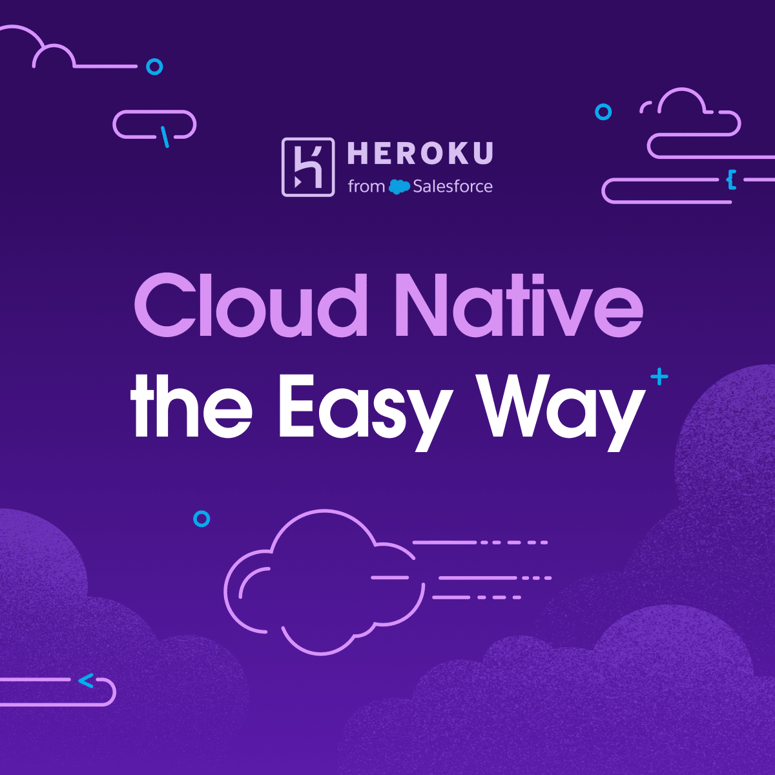

Top comments (0)