⌨️ As iOS developers, we often face the challenge of managing keyboard interactions in our apps. One common task is dismissing the keyboard when users are done with text input.
In this article, I'll share two simple but effective approaches to keyboard dismissal in SwiftUI (without using UIKit at all :) that I've implemented in my recent project PillsMemo.
Method 1: Adding a Toolbar with a Done Button
The first approach is straightforward: add a toolbar with a "Done" button that appears above the keyboard. This is particularly useful for keyboard types that don't include a return key, such as the numeric keypad.
struct DrugEditorView: View {
enum Field: Hashable {
case title
case quantity
case notes
}
@Bindable var drug: Drug
@FocusState private var focusedField: Field?
var body: some View {
Form {
Section(header: Text("Notes")) {
TextEditor(text: $drug.notes)
.focused($focusedField, equals: .notes)
.frame(minHeight: 70)
}
}
.toolbar {
ToolbarItemGroup(placement: .keyboard) {
Spacer()
Button("Done") {
focusedField = nil
}
}
}
}
}
This code adds a toolbar above the keyboard with a "Done" button aligned to the right. When tapped, it sets focusedField to nil, which dismisses the keyboard.
Key Points About This Method:
- The
.keyboardplacement ensures the toolbar appears directly above the keyboard - The
Spacer()pushes the "Done" button to the right side - Using a
@FocusStateproperty with an enum allows precise control over which field has focus (only available in iOS 15 and above) - Setting the focus state to
nildismisses the keyboard
Method 2: Dismissing When Tapping Outside
The second approach creates an invisible, tappable layer that dismisses the keyboard when users tap outside input fields. This solution uses a ZStack with Color.clear and contentShape:
@FocusState private var focusedField: Field?
var body: some View {
ZStack {
Form {
Section(header: Text("Notes")) {
TextEditor(text: $drug.notes)
.focused($focusedField, equals: .notes)
}
// ... other form elements
}
if focusedField != nil {
Color.clear
.contentShape(Rectangle())
.onTapGesture {
focusedField = nil
}
}
}
}
How This Works:
- We wrap our form in a
ZStackto create layering - We conditionally add an invisible layer (Color.clear) only when the keyboard is active
- The
contentShape(Rectangle())ensures the invisible layer captures tap gestures - When tapped, it sets
focusedFieldto nil, dismissing the keyboard

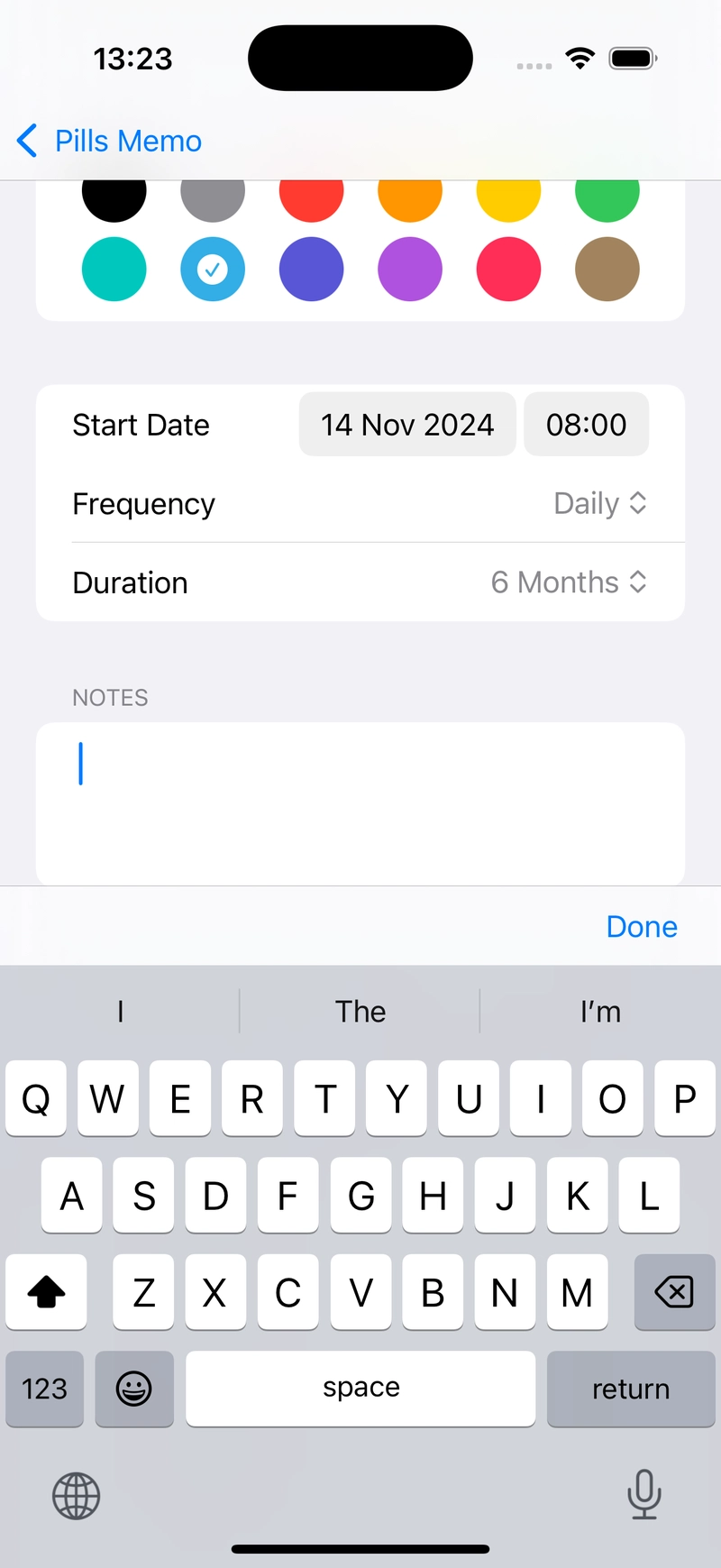



Top comments (0)