In this article, I'll show you how to set up your iPhone to automatically change wallpapers every day. If you prefer a video format, scroll down to the very bottom of this page, where you'll find a link to the video tutorial.
Launch the "Shortcuts" app on your iPhone.
Create a New Automation:
- Go to the Automation tab.
- Tap Create Personal Automation → Choose "Time of Day".
- Set the time for when the wallpaper should change (e.g., 9:00 AM daily) and tap Next.
- Set "Run Immediately".
Add Actions:
- Tap Add Action, search for Find Photos, and select it.
- In the action settings, filter by a specific album (e.g., "Wallpapers") or select all photos.
- Set sorting to Random for variety.
- Turn on "Limit" and set 1.
Set Wallpaper:
- Tap the "+" to add another action. Search for Set Wallpaper and select it.
- Specify if you want it for the lock screen, home screen, or both.
- Turn off "Show Preview".
Save everything and test by running the automation manually or waiting for the scheduled time.



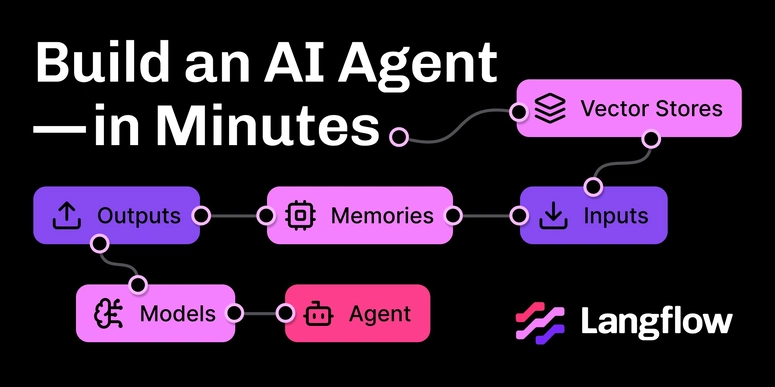

Top comments (0)