Quick Word, Line, and Character Count for Smarter File Analysis.
Need a fast way to analyze a file without opening it? You could either be debugging, validating data, or prepping reports, the wc command gives you instant insight with just one line.
This is one of those simple Linux tools that quietly saves time and keeps you in flow, especially when you're working with logs, config files, or large datasets.
What You'll Learn
- What is
wc? - How to use different options for specific counts (Common Options)
- Why Open a File When You Can Count It Instead?
- Practical Examples where
wcsaves time - Advanced usage patterns with pipes and other commands
- When to Use
wcin Your Workflow - Alternative Approaches (and Why
wcis Often Better) - Summary
- About Me
What is wc?
The wc command (short for word count) is a built-in Linux utility that counts:
- Lines (newline characters).
- Words (strings of characters separated by spaces).
- Characters (bytes in the file).
By default, it displays all three metrics in that order.
Basic Syntax:
wc [OPTIONS] <filename>
How to use different options for specific counts (Common Options):
-l: Count lines only
-w: Count words only
-c: Count characters/bytes only
-m: Count characters (handles multibyte characters properly)
Why Open a File When You Can Count It Instead?
As a Cloud Engineer, sysadmin, developer or DevOps professional, how many times have you:
- Opened a massive log file just to see "how many errors" occurred?
- Loaded a config file to check if it's getting too bloated?
- Wondered if your data export has the right number of records?
Each time you open a file just to count something in it, you're wasting precious time and mental focus. The wc command gives you immediate insights with minimal effort.
Practical Examples where wc saves time
- Show All Stats (lines, words, characters)
wc /home/projects/cloud-config/deployment.yaml
Sample output:
87 342 2934 /home/projects/cloud-config/deployment.yaml
This means:
- 87 lines
- 342 words
- 2934 characters
Perfect when you need a quick overview of file size and structure.
- Count Lines Only (Great for Logs)
This is perfect when you need to know:
- How many requests hit your server.
- The volume of entries in error logs.
- Number of entries in a CSV file.
wc -l /var/log/nginx/access.log
- Word Count for Documentation
wc -w README.md
When you're developing documentation, this helps ensure you're keeping things concise.
- Count Characters Only for content size
wc -c /etc/config/settings.conf
This shows only the number of characters, including spaces and newlines. This is great for checking size limits when working with scripts, JSON files, or anything that has a byte or character limit.
- Compare Multiple Files
wc -l config.prod.json config.dev.json config.test.json
This gives you line counts for each file and a total, making it easy to spot significant differences between environments.
Advanced usage patterns with pipes and other commands
- Pipe Output Into
wc
You can pipe output from other commands directly into wc:
cat /var/log/syslog | grep "ERROR" | wc -l
This counts how many error lines are in your log incredibly useful for quick issue assessment.
- Count Files in a Directory
ls -1 | wc -l
This gives you the number of files and directories in your current location.
- Monitor Log Growth
watch "wc -l /var/log/application.log"
This refreshes every 2 seconds, showing you how quickly your log is growing.
When to Use wc in Your Workflow
- Debugging: "How many errors occurred in the last hour?"
- Validation: "Does my data file have the expected number of records?"
- Reporting: "How many API calls did we process today?"
- Performance: "How many lines of code are in our project?"
Alternative Approaches (and Why wc is Often Better)
| Task | Alternative | Why wc Wins |
|---|---|---|
| Count lines | Open in editor and check | Faster, scriptable |
| Count words | Use a script | Built-in, no dependencies |
| File size check | Use ls -l
|
More detailed information |
| Check log entries | Parse with script | Immediate results |
Summary
The wc command is simple but powerful. It helps you:
- Validate file size.
- Quickly scan and measure content.
- Stay efficient during debugging, reporting, and scripting.
- Automate file analytics in your workflow.
You should stop opening files just to count things in them. Let wc do the heavy lifting so you can focus on the actual problem-solving.
About Me
I'm Oluwadamilola, sharing hands-on Linux tools, cloud engineering best practices and updates. Want to spend less time troubleshooting and more time building? Consider following me on dev.to and connect with me on LinkedIn.
#30DaysLinuxChallenge #CloudWhistler #RedHat #Engineer #DevOps #Linux #OpenSource #CloudComputing #Womenwhobuild #troubleshooting #wc #productivity #RegEx #bash #commandline #automation #bash


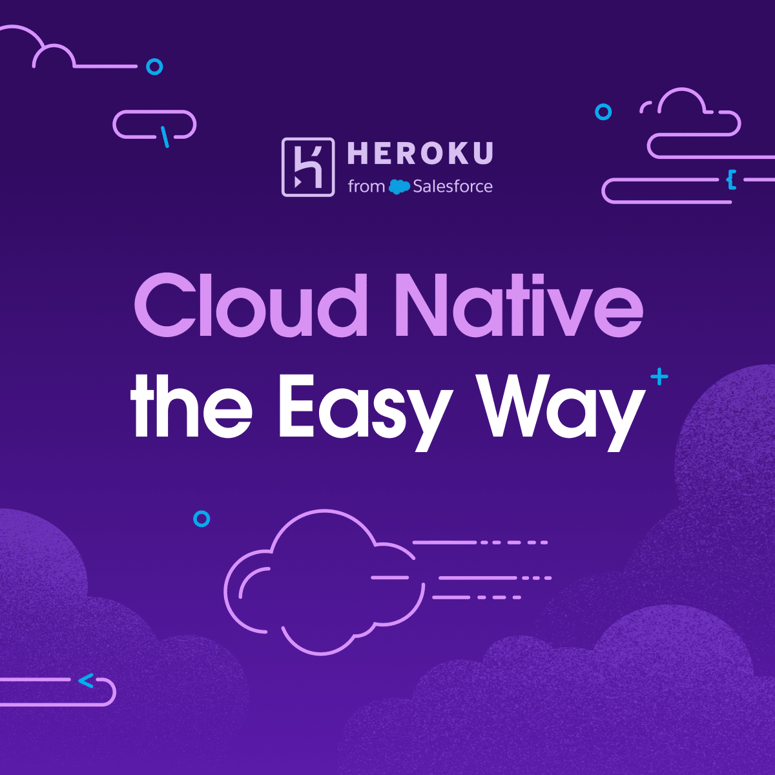


Top comments (0)