Automating VMware Infrastructure with PowerCLI Example Scripts: A Deep Dive for Enterprise IT
The relentless push towards hybrid and multicloud environments, coupled with the increasing demands of zero-trust security models, has placed unprecedented pressure on IT infrastructure teams. Manual processes are no longer scalable, and the need for robust automation is paramount. VMware, a cornerstone of modern infrastructure, recognizes this shift. The “PowerCLI Example Scripts” service isn’t a flashy new product, but a critical enabler for organizations leveraging VMware’s ecosystem to achieve operational efficiency, reduce risk, and accelerate innovation. From financial institutions automating compliance checks to manufacturing plants managing distributed virtual desktops, the ability to rapidly deploy and customize automation workflows is a key differentiator. This article provides a comprehensive technical overview of this often-overlooked, yet powerful, resource.
What is "PowerCLI Example Scripts"?
“PowerCLI Example Scripts” is a curated collection of pre-built, tested, and documented PowerShell scripts designed to automate common administrative tasks within a VMware environment. It’s not a standalone product, but rather a repository of code samples accessible through the VMware Code Exchange and GitHub. Originally conceived as a way to share best practices and accelerate adoption of PowerCLI, it has evolved into a vital resource for VMware customers of all sizes.
The core technical component is, of course, PowerCLI itself – the PowerShell module for interacting with VMware products. The example scripts leverage this module, providing ready-to-use functions and workflows. These scripts are categorized by function (e.g., VM management, network configuration, storage operations) and complexity, ranging from simple one-liners to more elaborate scripts that orchestrate complex tasks. The scripts are maintained by VMware engineers and community contributors, ensuring a degree of quality and relevance.
Typical use cases span a wide range of scenarios, including: automated VM provisioning, patching, performance monitoring, security hardening, and disaster recovery orchestration. Industries adopting these scripts include financial services (for regulatory compliance), healthcare (for managing sensitive data and ensuring uptime), manufacturing (for managing industrial control systems), and SaaS providers (for automating infrastructure scaling).
Why Use "PowerCLI Example Scripts"?
The primary problem this service solves is the time and effort required to develop and maintain automation scripts from scratch. Infrastructure teams often lack the dedicated resources or specialized PowerShell expertise to build robust automation workflows. PowerCLI Example Scripts provide a starting point, reducing development time and minimizing the risk of errors.
From an SRE perspective, these scripts enable faster incident response and proactive problem detection. DevOps teams can integrate these scripts into CI/CD pipelines to automate infrastructure provisioning and configuration. CISOs benefit from the ability to automate security checks and enforce compliance policies consistently across the environment.
Consider a hypothetical scenario: a large financial institution needs to ensure all production VMs are patched with the latest security updates within 72 hours of release. Manually patching hundreds of VMs is impractical and error-prone. Using PowerCLI Example Scripts, the security team can adapt an existing patching script to their specific environment, schedule it to run automatically, and generate reports to demonstrate compliance. Without this resource, the task would require significant manual effort and potentially expose the organization to security vulnerabilities.
Key Features and Capabilities
- VM Provisioning: Scripts for creating, configuring, and deploying VMs based on predefined templates. Use Case: Automate the creation of development/test environments on demand.
- VM Snapshot Management: Scripts for creating, deleting, and reverting VM snapshots. Use Case: Automate backup and recovery processes for critical VMs.
- Guest OS Patching: Scripts for automating the patching of guest operating systems within VMs. Use Case: Ensure all VMs are up-to-date with the latest security patches.
- Performance Monitoring: Scripts for collecting performance metrics (CPU, memory, disk I/O) from VMs and hosts. Use Case: Proactively identify performance bottlenecks and optimize resource allocation.
- Network Configuration: Scripts for managing virtual networks, port groups, and distributed switches. Use Case: Automate network segmentation and security policies.
- Storage Management: Scripts for managing datastores, VMDKs, and storage policies. Use Case: Automate storage provisioning and tiering.
- User and Permissions Management: Scripts for managing user accounts, roles, and permissions within vCenter Server. Use Case: Automate user onboarding and offboarding processes.
- DR Orchestration: Scripts for automating failover and failback operations in a disaster recovery scenario. Use Case: Minimize downtime and data loss in the event of a disaster.
- Compliance Reporting: Scripts for generating reports on VM configurations, security settings, and compliance status. Use Case: Demonstrate compliance with regulatory requirements.
- vSphere Lifecycle Management: Scripts for automating upgrades, patching, and configuration drift remediation. Use Case: Maintain a consistent and secure vSphere environment.
- Distributed Resource Scheduler (DRS) Automation: Scripts to adjust DRS automation levels and affinity rules. Use Case: Optimize resource allocation based on workload demands.
- vMotion Automation: Scripts to schedule and execute vMotion operations during off-peak hours. Use Case: Minimize impact on production workloads during maintenance.
Enterprise Use Cases
Financial Services – Regulatory Compliance: A global investment bank uses PowerCLI Example Scripts to automate the generation of compliance reports for SOX, PCI DSS, and GDPR. The scripts collect data on VM configurations, security settings, and access controls, ensuring adherence to regulatory requirements. Setup: Scripts are scheduled to run nightly and generate reports in a standardized format. Outcome: Reduced audit costs and improved compliance posture. Benefits: Avoidance of fines and reputational damage.
Healthcare – Patient Data Security: A large hospital network leverages PowerCLI Example Scripts to automate the hardening of VMs that store patient data. The scripts enforce strict security policies, including disabling unnecessary services, configuring firewalls, and encrypting sensitive data. Setup: Scripts are integrated into the VM provisioning process. Outcome: Enhanced security of patient data and reduced risk of data breaches. Benefits: Compliance with HIPAA regulations and protection of patient privacy.
Manufacturing – Industrial Control Systems: A manufacturing plant uses PowerCLI Example Scripts to automate the management of virtual desktops used by operators on the factory floor. The scripts ensure that all desktops are configured with the correct software and security settings, minimizing the risk of disruptions to production. Setup: Scripts are deployed as part of a centralized desktop management system. Outcome: Improved reliability and security of industrial control systems. Benefits: Increased production efficiency and reduced downtime.
SaaS Provider – Infrastructure Scaling: A rapidly growing SaaS provider uses PowerCLI Example Scripts to automate the provisioning and scaling of VMs in response to fluctuating demand. The scripts integrate with their cloud management platform, enabling them to dynamically allocate resources as needed. Setup: Scripts are integrated into their CI/CD pipeline. Outcome: Improved scalability and responsiveness to customer demand. Benefits: Reduced infrastructure costs and improved customer satisfaction.
Government – Secure Enclave Management: A government agency utilizes PowerCLI Example Scripts to automate the creation and management of secure enclaves for sensitive data. The scripts enforce strict access controls and encryption policies, ensuring the confidentiality and integrity of classified information. Setup: Scripts are integrated with their identity and access management system. Outcome: Enhanced security of sensitive government data. Benefits: Protection of national security interests.
Retail – Seasonal Demand Management: A large retail chain uses PowerCLI Example Scripts to automate the scaling of their e-commerce infrastructure during peak shopping seasons. The scripts provision additional VMs to handle increased traffic and then deprovision them when demand subsides. Setup: Scripts are triggered by monitoring alerts based on website traffic. Outcome: Improved website performance and availability during peak seasons. Benefits: Increased sales and customer satisfaction.
Architecture and System Integration
graph LR
A[PowerCLI Example Scripts] --> B(PowerCLI Module);
B --> C{vCenter Server API};
C --> D[vSphere Environment (ESXi Hosts, VMs)];
A --> E[Automation Platform (e.g., vRealize Automation, Terraform)];
E --> C;
A --> F[Monitoring System (e.g., vRealize Operations, Prometheus)];
F --> C;
A --> G[Logging System (e.g., Splunk, ELK Stack)];
G --> A;
H[IAM (e.g., Active Directory, LDAP)] --> A;
style A fill:#f9f,stroke:#333,stroke-width:2px
The architecture centers around the PowerCLI Example Scripts acting as the automation logic layer. This layer interacts with the vCenter Server API via the PowerCLI module, enabling control over the underlying vSphere environment. Integration with automation platforms like vRealize Automation or Terraform allows for orchestration of complex workflows. Monitoring systems collect performance data and trigger automated actions based on predefined thresholds. Logging systems capture script execution details for auditing and troubleshooting. IAM systems control access to the scripts and the underlying vSphere environment. Network flow is typically initiated from the automation platform or monitoring system, triggering script execution via the vCenter Server API.
Hands-On Tutorial: Automating VM Guest OS Patching
This tutorial demonstrates how to use a PowerCLI Example Script to automate the patching of guest operating systems within VMs.
Prerequisites:
- vCenter Server access
- PowerCLI installed and configured
- VMs with supported guest operating systems
Steps:
Download the Script: Download the
Patch-VMGuest.ps1script from the VMware Code Exchange: https://code.vmware.com/samples/powercli-example-scripts (search for Patch-VMGuest).-
Connect to vCenter Server:
Connect-VIServer -Server <vCenter Server Address> -User <Username> -Password <Password> -
Run the Script:
.\Patch-VMGuest.ps1 -VMName <VM Name> -Credential <Credential Object>Replace
<VM Name>with the name of the VM you want to patch and<Credential Object>with a credential object containing the username and password for the VM's guest operating system. Verify Patching: Log in to the VM and verify that the latest patches have been installed.
-
Tear Down: Disconnect from vCenter Server:
Disconnect-VIServer -Server <vCenter Server Address> -Confirm:$false
Pricing and Licensing
PowerCLI Example Scripts are free to use. However, you will need a valid VMware vSphere license to access the vCenter Server API and manage your virtual infrastructure. vSphere licensing is typically based on CPU sockets. For example, a vSphere Standard license for a server with two CPU sockets might cost around $750 - $1500 per year. The cost will vary depending on the edition (Standard, Enterprise Plus) and the number of CPU sockets. Cost-saving tips include optimizing VM density and utilizing VMware Cloud on AWS or Azure for burst capacity.
Security and Compliance
To secure the service, implement the following:
- RBAC: Use vCenter Server’s role-based access control (RBAC) to restrict access to the scripts and the underlying vSphere environment.
- Credential Management: Store credentials securely using a credential vault or encrypted configuration files. Avoid hardcoding credentials in scripts.
- Script Auditing: Log script execution details to a central logging system for auditing and troubleshooting.
- Code Review: Regularly review and update the scripts to address security vulnerabilities.
Compliance capabilities include support for ISO 27001, SOC 2, PCI DSS, and HIPAA, depending on the specific VMware products and configurations used. Ensure that your implementation meets the requirements of your relevant compliance frameworks.
Integrations
- vRealize Automation: Automate VM provisioning and configuration using PowerCLI scripts integrated into vRealize Automation blueprints.
- vRealize Operations: Trigger PowerCLI scripts based on performance metrics and alerts from vRealize Operations.
- NSX-T Data Center: Automate network configuration and security policies using PowerCLI scripts integrated with NSX-T.
- Tanzu Kubernetes Grid: Automate the deployment and management of Kubernetes clusters on vSphere using PowerCLI scripts.
- Aria Suite (formerly vRealize Suite): Leverage Aria Automation Assembler to orchestrate complex workflows involving PowerCLI scripts.
- vSAN: Automate storage provisioning and management tasks using PowerCLI scripts integrated with vSAN.
Alternatives and Comparisons
| Feature | PowerCLI Example Scripts | AWS Systems Manager Automation | Azure Automation |
|---|---|---|---|
| Platform | VMware vSphere | AWS Cloud | Microsoft Azure |
| Language | PowerShell | YAML, JSON | PowerShell, Python, Graphical |
| Cost | Free (requires vSphere license) | Pay-per-use | Pay-per-use |
| Complexity | Moderate | Moderate | Moderate |
| Integration | VMware ecosystem | AWS ecosystem | Azure ecosystem |
| Learning Curve | Requires PowerCLI knowledge | Requires AWS knowledge | Requires Azure knowledge |
When to Choose:
- PowerCLI Example Scripts: Ideal for organizations heavily invested in the VMware ecosystem and seeking to automate tasks within their existing vSphere environment.
- AWS Systems Manager Automation: Best suited for organizations primarily using AWS cloud services.
- Azure Automation: Best suited for organizations primarily using Azure cloud services.
Common Pitfalls
- Hardcoding Credentials: Always use secure credential management practices.
- Lack of Error Handling: Implement robust error handling to prevent scripts from failing silently.
- Insufficient Testing: Thoroughly test scripts in a non-production environment before deploying them to production.
- Ignoring Security Best Practices: Follow security best practices to protect your vSphere environment.
- Not Version Controlling Scripts: Use a version control system (e.g., Git) to track changes and collaborate with others.
Pros and Cons
Pros:
- Free to use.
- Reduces automation development time.
- Leverages existing PowerCLI skills.
- Integrates seamlessly with VMware ecosystem.
- Large and active community support.
Cons:
- Requires PowerCLI knowledge.
- Limited to VMware environments.
- May require customization for specific needs.
- Maintenance and updates are dependent on community contributions.
Best Practices
- Security: Implement RBAC, secure credential management, and script auditing.
- Backup: Regularly back up your vSphere environment and PowerCLI scripts.
- DR: Incorporate PowerCLI scripts into your disaster recovery plan.
- Automation: Automate script execution using a scheduler or automation platform.
- Logging: Log script execution details to a central logging system.
- Monitoring: Monitor script performance and identify potential issues. Consider using VMware Aria Operations or Prometheus for comprehensive monitoring.
Conclusion
PowerCLI Example Scripts are a valuable resource for organizations seeking to automate their VMware infrastructure. For infrastructure leads, it offers a path to operational efficiency and reduced costs. For architects, it provides a building block for creating scalable and resilient automation workflows. For DevOps engineers, it enables faster infrastructure provisioning and continuous delivery. Start with a proof-of-concept, explore the available scripts, and integrate them into your existing automation pipelines. The VMware documentation and community forums are excellent resources for further learning. Contact the VMware team to discuss your specific automation needs and explore how PowerCLI Example Scripts can help you achieve your business goals.




Top comments (0)