The command line got cool while you were stuck in the 2000s here’s how to level up
Introduction
Let’s be honest: if you’re still using the default terminal that came with your distro, it’s like showing up to a boss fight with a wooden sword.
For a long time, the terminal was just… functional. You open it, run a few commands, maybe even SSH into something if you’re feeling fancy. But in 2025? That’s not enough. The modern dev stack has evolved and so have terminals. We’ve entered the age of GPU-accelerated rendering, autocomplete with AI, hyperconfigurable shells, and terminals that are so pretty they make your IDE jealous.

Promo code: devlink50
Yet most of us are still stuck on gnome-terminal, xterm, or cmd.exe (gasp). It’s like driving a 1999 Corolla on a Formula 1 track. Respectable, but why?
This article is your wake-up call or upgrade path, if you prefer that term. I’ll walk you through the coolest modern Linux terminals, why they matter, how to make the switch, and some spicy configs that’ll make your terminal not just a tool… but a joy to use.
Time to ditch the beige box and get yourself a glowing, katana-wielding, AI-boosted terminal.
The terminal is your sword, stop using a stick
If you’re a developer, sysadmin, or just a command-line goblin like me, your terminal is your primary weapon. And yet… most folks are still swinging around something that looks like it was last updated when Half-Life 2 dropped.
Let’s paint a picture: you fire up your terminal. It’s a lifeless gray box with jagged fonts, no tabs, no real theming, and no autocomplete. Typing commands feels like talking to a very old robot. It works, sure but it doesn’t spark joy.
what makes a terminal “modern”?
Modern terminals aren’t just about visual fluff (though ngl, translucency + blur effects do slap). They also bring:
- GPU acceleration: your terminal can now render smoother, faster, and prettier
- True color support: 16 million glorious colors (for all your syntax highlighting dreams)
-
Unicode + ligatures: get that clean
!==or=>without glitchy overlaps - Better scrollback: like, miles of scrollback great for logs or rage-scrolling
- Multimedia support (in some): images in your terminal? Wild.
But more than features, it’s about comfort. You spend hours in the terminal. It’s your office, your game lobby, your daily battleground. Why settle for something that looks and feels like it was made on a potato?
Modern terminals are built for speed, beauty, and customization. Just like your mechanical keyboard, IDE themes, or Neovim rice setup your terminal should reflect your taste and improve your workflow.
So before you say “meh, terminal is terminal,” ask yourself: would you still use Notepad in 2025?
Nerd alert eye candy matters too
Okay, I get it. “Function over form.” But hear me out: you can have both. Your terminal doesn’t need to look like it was dragged out of a 2003 Debian live CD. This is the era of custom layouts, blurred backgrounds, and Powerline prompts that could make a VSCode theme blush.
When your workspace looks good, you feel good. And when you feel good, you work faster, make fewer mistakes, and maybe even enjoy using the terminal (crazy, I know).
Here’s what makes your terminal setup drool-worthy:
Theming
Modern terminals support full custom theming not just ANSI colors. You can choose between dark glassy vibes, neon hacker aesthetics, or minimalist Zen-mode whites. Want Dracula, Nord, or Catppuccin? Just pick your flavor.
Transparency and blur
Yes, translucent terminals are a real thing. And they’re not just for show they can help you keep an eye on docs or logs behind the terminal, without switching tabs. Blur effects? Chef’s kiss.
GPU rendering
Some terminals (like Kitty and Alacritty) use your GPU to render fonts and UI. It means snappier visuals, faster load times, and smoother scrolling. Welcome to 60 FPS terminal life.
Developer-friendly fonts and ligatures
JetBrains Mono, Fira Code, Hack all come with coding ligatures. Your arrows (=>) and not equals (!==) suddenly become smooth, readable symbols. You never knew you needed it… until you tried it.

Power prompts
Pair your terminal with zsh + powerlevel10k, and boom your terminal shows git status, current directory, Python env, battery life, and CPU temp. It’s not just pretty it’s powerful.
The modern terminal showdown
It’s 2025, and the terminal space isn’t a one-horse race anymore. There’s an entire gladiator arena of emulators all faster, sleeker, and smarter than what your distro shipped with. Let’s break them down like a proper tier list, no fluff.
Kitty the power user’s choice
- GPU rendering? Yep.
- Ligatures, images, and layouts? All in.
- Config file that looks like you’re programming your terminal’s soul? You bet. Kitty is snappy, packed with features, and keyboard-first. No mouse required, but you will want to bookmark the docs.
https://sw.kovidgoyal.net/kitty
Best for: users who love performance and minimalism, and aren’t afraid to RTFM.
Warp the futuristic AI sidekick
- Cloud-powered terminal with blocks instead of scroll.
- Built-in AI command suggestions.
- Command palette, autocomplete, syntax hints like your IDE, but terminal. Warp is what happens when someone asks, “What if the terminal wasn’t scary?”
Best for: devs who want VSCode-style ergonomics in a terminal (and are fine with logging in).
Alacritty speed demon
- No tabs, no frills just fast.
- GPU-rendered and rust-powered.
- You’ll need tmux for tabs/panes. This one is for purists who want their terminal like their coffee: fast, black, and config-heavy.
https://github.com/alacritty/alacritty
Best for: minimalists and performance nerds.
Tabby the all-in-one spaceship
- Built-in SSH management, plugin store, draggable tab
- Cross-platform, Electron-based, but surprisingly smooth
- UI feels like VSCode had a terminal baby
Best for: devs who like visual features and switching between multiple servers.
WezTerm feature-rich beast
- Insane scrollback, scripting with Lua, panes, tabs, fonts
- Super configurable and fast
- GPU-accelerated like Kitty and Alacritty, but more UX
https://wezfurlong.org/wezterm
Best for: power users who want the Kitty experience with more structure and scripting.
BlackBox GNOME’s underrated gem
- Clean GTK interface, modern theming
- Integrates well with GNOME workflows
- Not as popular, but very polished
https://apps.gnome.org/BlackBox/
Best for: GNOME fans who want a sleek, non-bloated terminal that fits the ecosystem.
Each of these brings something unique to the table from Warp’s AI copilot to Tabby’s SSH wizardry to Kitty’s raw power.
TL;DR: There’s no single “best terminal.” There’s only your best terminal.
Bonus experimental and weird terminals you can actually try
These terminals won’t replace your main one (probably), but they’re quirky, customizable, and fun to hack on. If you’re feeling adventurous, here are some offbeat terminals worth testing in a VM or on your weekend ricing spree.
Hyper the npm installable terminal
npm install --global hyper
Built with Electron + HTML/CSS/JS. You can theme it like a website:
module.exports = {
config: {
fontSize: 14,
fontFamily: 'Fira Code',
cursorColor: '#ff79c6',
theme: 'hyper-dracula'
},
plugins: ['hyper-statusline', 'hyperpower']
}
Terminology the Enlightenment terminal
sudo apt install terminology
This one renders images, videos, and even thumbnails right in your terminal.
imgcat some-image.png
It’s wild. Built with EFL, it’s flashy but performant.
https://www.enlightenment.org/about-terminology
Cool-Retro-Term CRT nostalgia in code
sudo snap install cool-retro-term
Boots with animated scanlines and retro hum. Looks like:
███████╗ ██████╗ ██╗ ██╗███████╗
██╔════╝██╔═══██╗██║ ██║██╔════╝
You can choose color schemes like Apple II, Green Phosphor, and more.
https://github.com/Swordfish90/cool-retro-term
Messy? Yes. Practical? Not always. Fun? Absolutely. Try one. Break stuff. That’s how we grow.
Power up your terminal setup
A shiny terminal is cool. A useful one? Next level. Here’s how to mod your setup like a pro hacker who also really likes fonts.
Step 1: Upgrade your shell
Ditch bash. Use zsh (or fish if you like strong opinions). Then level it up.
# install zsh and oh-my-zsh
sudo apt install zsh
sh -c "$(curl -fsSL https://raw.githubusercontent.com/ohmyzsh/ohmyzsh/master/tools/install.sh)"
Or try Prezto, or Starship if you want speed and cross-shell support.
# install starship
curl -sS https://starship.rs/install.sh | sh
Bonus: Starship works with
bash,zsh,fish, even PowerShell.
Step 2: Fonts that don’t suck
Use a Nerd Font. Seriously. They fix alignment issues and enable icons in your prompt.
# example nerd font
https://www.nerdfonts.com/font-downloads
Try: JetBrains Mono, Fira Code, or Hack.
Step 3: Terminal tools that feel like cheating
Replace your defaults:

Try this combo:
alias cat="bat"
alias ls="exa -alh --git"
alias find="fd"
You’ll feel the power instantly.
Step 4: Autocomplete + autosuggestions
# zsh autosuggestions
git clone https://github.com/zsh-users/zsh-autosuggestions ~/.zsh/zsh-autosuggestions
# add to your .zshrc
source ~/.zsh/zsh-autosuggestions/zsh-autosuggestions.zsh
Boom ghost text shows you what you probably meant to type.
Bonus: Pretty prompt with git info, status, and icons
Use powerlevel10k. It’s gorgeous and fast.
git clone --depth=1 https://github.com/romkatv/powerlevel10k.git ~/powerlevel10k
echo 'source ~/powerlevel10k/powerlevel10k.zsh-theme' >>~/.zshrc
First time you load it, it’ll walk you through config like a game tutorial.
Want more? Explore curated dotfiles at https://dotfiles.github.io to steal like an artist.
Switching is easy so stop making excuses
Every dev has that one excuse.
“I’ll switch next weekend when I have time…”
“I don’t want to reconfigure everything.”
“What if I break my current setup?”
Buddy. You’re writing YAML to control Docker containers. You can handle a terminal change.
The truth? Switching to a modern terminal setup is way easier than you think. Here’s how it usually goes:
1. Install the terminal
Most modern terminals are one-liners or a package manager away:
# kitty
sudo apt install kitty
# warp (macOS only, for now)
brew install --cask warp
# tabby
curl -s https://api.tabby.sh/install | bash
Done. You literally just launch it and you’re good.
2. Copy your dotfiles or steal better ones
If you’re already using zsh, .zshrc can be reused. Otherwise, grab some clean templates from:
https://dotfiles.github.io/
No shame in copying it’s open source culture, baby.
3. Spend 1–2 hours tuning it, max
Yes, you’ll tweak a font, pick a theme, maybe run p10k configure. But after that? Smooth sailing. You’ll never want to go back.
4. Enjoy productivity boost + instant respect on r/unixporn
Once your terminal starts looking and behaving like a weapon from a cyberpunk anime, you’ll get stuff done faster. And you’ll feel cooler doing it. That counts.
Still afraid? Keep your old terminal. Just run the new one side-by-side. You’ll know which one wins by day two.
Conclusion your terminal is your home
Look, you wouldn’t code in Notepad, right? So why are you still living in a terminal from the dial-up era?
A good terminal doesn’t just look cool it saves time, reduces friction, and makes you want to open it. Once you’ve got blazing-fast rendering, autocomplete that reads your mind, and a prompt that whispers git branch statuses like secrets you’ll wonder how you ever lived without it.
The best part? You don’t need to be a terminal wizard. Just:
- Pick a modern terminal from the showdown
- Drop in a shell upgrade and some good fonts
- Install a few magical CLI tools
- And vibe
That’s it.
So take an evening. Light a candle. Brew some tea. And give your terminal the glow-up it deserves. Your future self and your muscle memory will thank you.
Helpful resources
- Warp: https://www.warp.dev
- Kitty: https://sw.kovidgoyal.net/kitty
- Tabby: https://tabby.sh
- Starship: https://starship.rs
- Nerd Fonts: https://www.nerdfonts.com
- Dotfile inspo: https://dotfiles.github.io



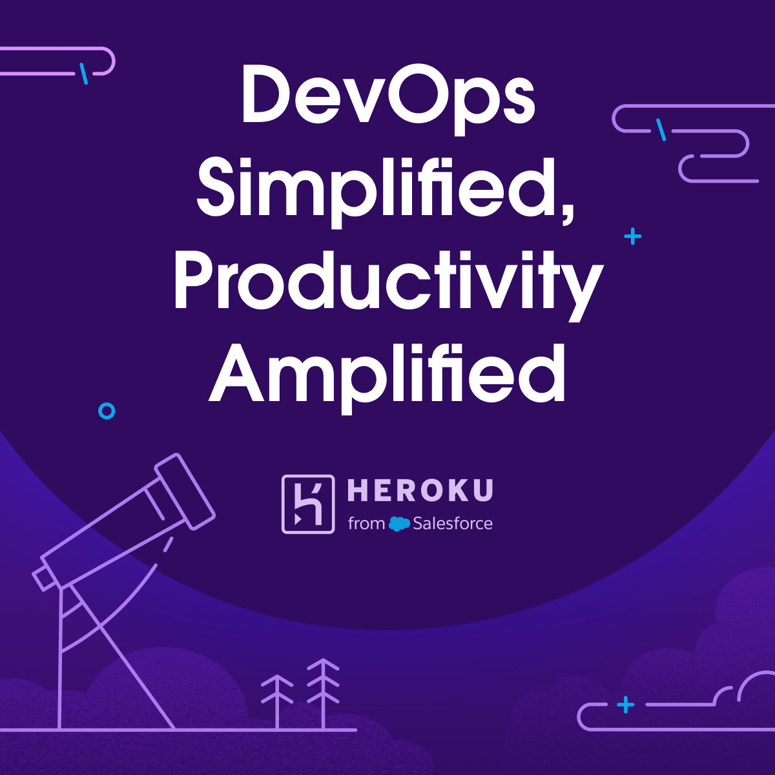

Top comments (0)