TLDR
This article guides you through the installation and usage of Virt-Manager on Linux Mint or Ubuntu, providing an easy way to manage virtual machines (VMs).
Context
Virt-Manager is a graphical tool for managing virtual machines via libvirt. It's user-friendly and supports KVM/QEMU and Xen virtualization.
Why Virt-Manager?
- Graphical Interface : Easy for beginners.
- Wide Support : Works with KVM, QEMU, and Xen.
- Linux Compatibility : Ideal for Linux Mint and Ubuntu users.
Steps
1. Installing Virt-Manager
-
Open Terminal : You can press
Ctrl + Alt + Tor search forterminalin the start menu. - Update Repositories :
sudo apt update
- Install Virt-Manager :
sudo apt install virt-manager
2. Adding Your User to Relevant Groups
-
Add Your User to the
libvirtGroup :
sudo usermod -aG libvirt $USER
-
Add Your User to the
kvmGroup :
sudo usermod -aG kvm $USER
- Reload Groups :
newgrp libvirt
newgrp kvm
3. Using Virt-Manager
-
Open Virt-Manager : You can search for
virt-managerin the start menu or run the following command in the terminal:
virt-manager
-
Create a New Virtual Machine : Click on the
Create a new virtual machinebutton. -
Select Installation Method : Choose
Local install media (ISO image or CDROM). -
Select ISO Image : Click on the
Browsebutton and select the ISO image you want to use. You can downlaod Ubuntu server from here: Ubuntu Server. - Follow the Wizard : Choose the installation method and configure your VM.
4. Managing Virtual Machines
- Start/Stop VMs : Right-click on the VM and select Start or Shut Down.
- Access VM Console : Double-click the VM.
- Edit VM Settings : Right-click and choose Open.
Troubleshooting
1. Unable to Connect to libvirt qemu:///system Error on Linux Mint/Ubuntu
Steps to solve
1. Ensure libvirt Service is Active
- Check Status :
sudo systemctl status libvirtd
- Start Service :
sudo systemctl start libvirtd
- Verify user group permissions:
# check groups for user
groups $(whoami)
# add required groups if missing
sudo usermod -aG libvirt $USER
sudo usermod -aG kvm $USER
# reload groups or log out and log in again
newgrp libvirt
newgrp kvm
2. Check libvirt Configuration
- Open libvirt Configuration File :
sudo nano /etc/libvirt/libvirtd.conf
- Enable TCP Connections: Uncomment
listen_tcp = 1. - Restart libvirtd Service:
sudo systemctl restart libvirtd
Note: Sometimes just rebooting the service also works.
Reboot the System
Sometimes, even in linux, rebooting the system can solve the problem.
References
- Virt-Manager Official Website
- Ubuntu Community Help Wiki
- Linux Mint Documentation

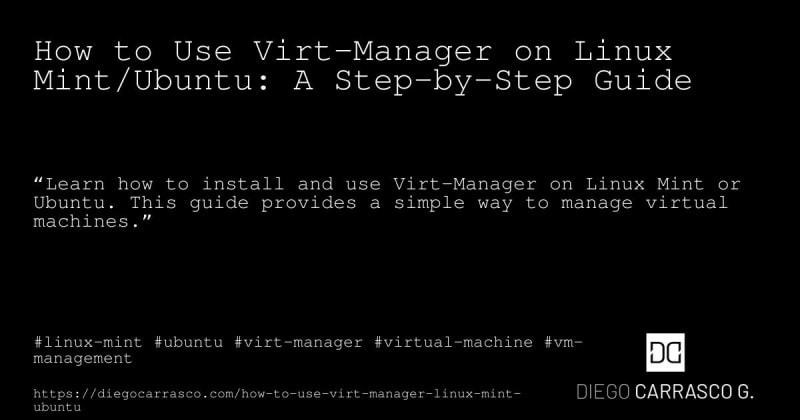



Top comments (0)