Read the full article here
Implementing Secure Google OAuth Social Login in Next.js
Social login is a popular authentication method that streamlines the sign-in process for users and improves security for web applications. For Next.js developers, integrating OAuth authentication, especially with Google, can minimize friction and offer a robust security experience. This guide covers how to implement Google OAuth login in Next.js using the NextAuth.js library, with best practices for secure authentication.
Getting Started: Setting Up the Next.js Project
To begin with OAuth authentication in Next.js, start by initializing a new project:
- Ensure you have a working knowledge of Next.js, JavaScript/TypeScript, Node.js and relevant tooling like NPM.
- Create a new project with npx create-next-app@latest nextjs-auth-methods, selecting options such as TypeScript, Tailwind CSS, ESLint and the src/ directory structure.
- Start your dev server and verify your project at http://localhost:3000.
- Set up a .env.local file to securely manage sensitive credentials. Key variables include MONGODB_URI for your database and Google OAuth credentials.
Google OAuth Integration with NextAuth.js
OAuth allows users to authenticate via trusted third-party providers. NextAuth.js offers a flexible way to handle various authentication flows in Next.js apps.
Google Cloud Configuration:
- Register your app in the Google Cloud Console, enable OAuth consent, and generate OAuth 2.0 credentials (client ID and secret).
- Add the credentials to your .env.local file for secure access.
Dependency Installation:
- Add NextAuth.js and react-icons to your project: npm install next-auth react-icons.
Configuring NextAuth.js:
- Create an API route at src/pages/api/auth/[…nextauth].ts.
- Set up GoogleProvider within the NextAuth config and customize session handling logic as needed for your app.
Building Auth Components:
- Develop a SignInButton that triggers Google login using signIn from next-auth/react, paired with a recognizable Google icon.
- Create a LogoutButton to enable users to sign out.
- Use a ClientProvider to wrap your app and propagate session state for consistent authentication context access.
Application Layout:
- In your Root Layout component (e.g., src/app/layout.tsx), wrap the children with ClientProvider to ensure authentication state is globally available.
Implementing the Google Login Page
Set up your authentication page at src/app/googleLogin/page.tsx:
- Use the useSession hook to dynamically display the UI based on login state.
- When the user is not signed in, show the SignInButton. If authenticated, greet the user and offer a LogoutButton.
- Test your flow at http://localhost:3000/googleLogin, confirming seamless sign in and out with Google accounts.
Best Practices for Next.js Authentication Security
- Use trusted solutions like NextAuth.js or Auth0 to handle authentication rather than building from scratch.
- Introduce multi-factor authentication (MFA) to add an extra layer of security.
- Always validate user emails and avoid disposable email usage.
- Protect against brute-force and SMS attacks by enforcing rate limiting.
- Store all passwords securely (e.g., with bcrypt), never in plain text.
- Use HTTPS exclusively, manage sessions carefully and monitor authentication requests for anomalies.
For even stronger security, consider complementing social logins with modern methods like passkeys or time-based one-time passwords (OTP).
Conclusion: Streamline and Secure Next.js Login
Implementing Google OAuth with NextAuth.js in Next.js projects is efficient and leads to a more secure, user-friendly login experience. Incorporate best practices around credential storage, MFA and monitoring to further protect your app. Find out more on https://www.corbado.com/blog/nextjs-login-oauth


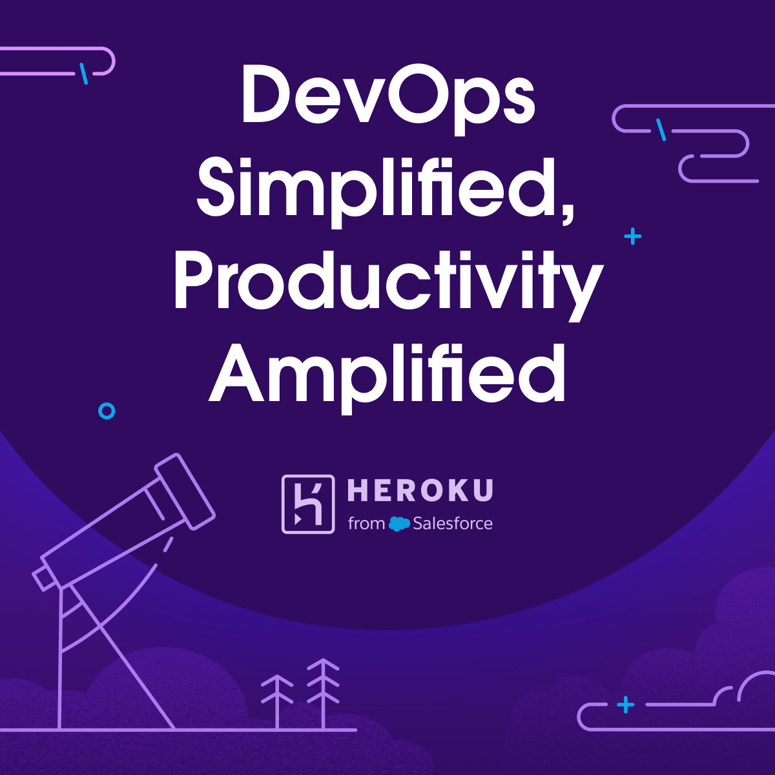


Top comments (0)