When you're working with Linux log files, it's easy to rely on basic grep searches and call it a day.
But grep has powerful options that can help you find exactly what you're looking for, faster and with more precision.
Here are essential grep options and commands to help you analyze your logs more effectively and detect potential threats faster.
Table of Contents
- Common
grepOptions Overview - 1. Search for a Keyword in a File
- 2. Search for a Keyword in Multiple Files
- 3. Show files that do NOT contain "server"
- 4. Show line numbers with the match
- 5. Search case-insensitively
- 6. Show Match Count (-c)
- 7. List Filenames with Matches (-l)
- 8. Show Inverse Results (-v)
- 9. Search for Lines Starting with a Keyword (^)
- 10. Search for Lines Ending with a Keyword ($)
- 11. Redirect Search Results into a File (>)
- 12. Append Results into a File (>>)
- Conclusion
- Let's Connect on LinkedIn
Common grep Options Overview
| Option | Description |
|---|---|
-c |
Count only the number of matching lines |
-i |
Ignore case when matching (case-insensitive search) |
-v |
Invert match (show lines that do not match the pattern) |
-n |
Show the line number of each matching line |
-l |
List file names that contain the match |
-L |
List file names that do not contain the match |
^ |
Anchor to match lines starting with the keyword (e.g., ^root) |
$ |
Anchor to match lines ending with the keyword (e.g., nologin$) |
> |
Redirect output to a new file (overwrites the file) |
>> |
Append output to the end of an existing file (does not overwrite) |
1. Search for a Keyword in a File
grep <Keyword> <Source>
Purpose: Find all lines that contain "files".
Expected Output:
What it does:
Scans the grep_test.txt file and returns lines that include the word "files".
Explanation:
This shows every line where "files" appears. It’s useful for checking which users or settings involve root privileges.
2. Search for a Keyword in Multiple Files
grep <keyword> <source1> <source2>
Expected Output:
Explanation:
Each result shows the filename, line number, and the matching line. This is helpful for scanning system logs for error messages.
3. Show files that do NOT contain "server"
grep -L <keyword> <source
Purpose:
List files that do NOT contain the word "server".
Expected Output:
If all files contain "server", you’ll see no output.
If one file doesn’t, you'll see:
log2.txt
4. Show line numbers with the match
grep -n <keyword> <source>
Expected Output:
Each match is prefixed with:
filename
line number
the line content containing the match
5. Search case-insensitively
grep -i <keyword> <source>
Purpose:
Search ignoring case (so server, SERVER, and Server are all valid matches).
Expected Output
If any file had:
SERVER CRASHED.
It would show that too.
6. Show Match Count (-c)
This option tells grep to show how many times the pattern appears in the file, rather than displaying the matching lines themselves.
grep -c <keyword> <source>
Expected Output:
7. List Filenames with Matches (-l)
This option shows only the names of files that contain the matching keyword, not the actual matching lines.
grep -l <keyword> <source>
Expected Output:
This is helpful when you just want to know which files have the keyword, without seeing the lines themselves.
8. Show Inverse Results (-v)
This option tells grep to show lines that do not match the given pattern.
grep -v <keyword> <source>
Expected Output:
The lines that do not contain "server" are displayed. This is useful if you want to exclude certain patterns from your search.
9. Search for Lines Starting with a Keyword (^)
The caret ^ is used to search for lines that start with the specified pattern.
grep "^<keyword>" <source>
Expected Output:
The ^ symbol means the search looks for lines that begin with the given pattern. Here, it finds the line where "Restart" is at the start of the line.
10. Search for Lines Ending with a Keyword ($)
The dollar sign $ is used to search for lines that end with the specified pattern.
grep "<keyword>$" <source>
Expected Output:
The $ symbol signifies that the search looks for lines that end with the specified pattern
11. Redirect Search Results into a File (>)
This option allows you to redirect the output of the grep command to a new file, overwriting any existing content.
grep <keyword> <source> > <destination_file>
Output:
No output to the screen because it's redirected to server.txt.
The content of errors.txt will be the lines from log1.txt containing the word "server".
The > operator redirects the search results into the specified file, overwriting the file content.
12. Append Results into a File (>>)
This option allows you to append the results of the grep command to an existing file, rather than overwriting it.
grep <keyword> <source> >> <destination_file>
Output:
The >> operator appends the output to the file, ensuring that existing content is preserved while adding new results
Conclusion
Whether you're filtering logs, scanning config files, or troubleshooting issues, the right grep option can save you time and give you clarity.
Let’s connect on LinkedIn
As I automate my journey into RHCE and Ansible, I’d love to connect with fellow learners and professionals. Feel free to reach out and join me as I share tips, resources, and insights throughout this 30-day challenge.



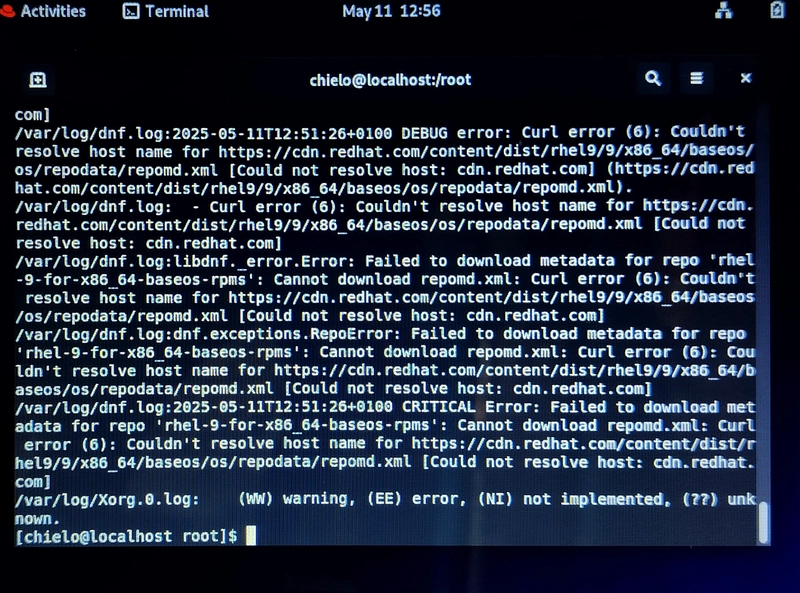





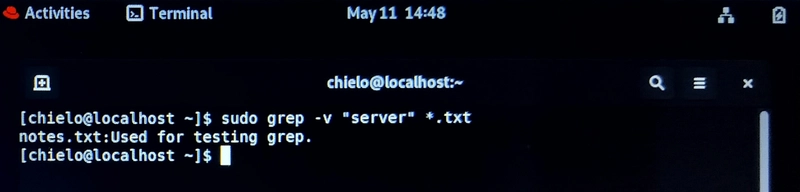
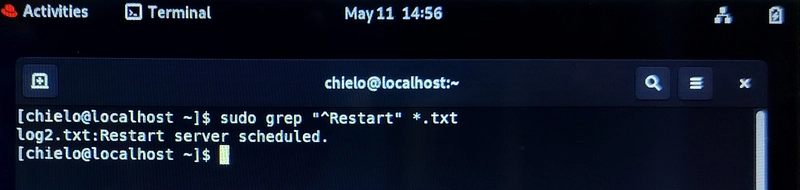
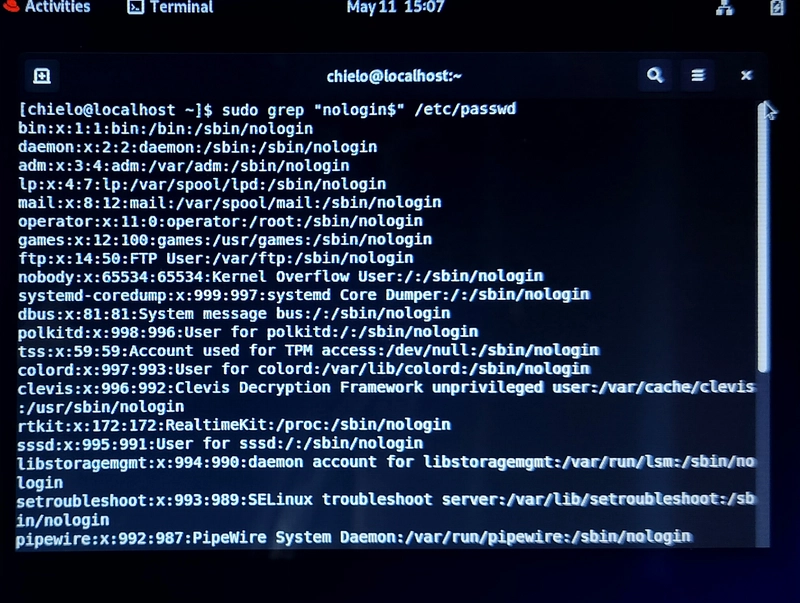
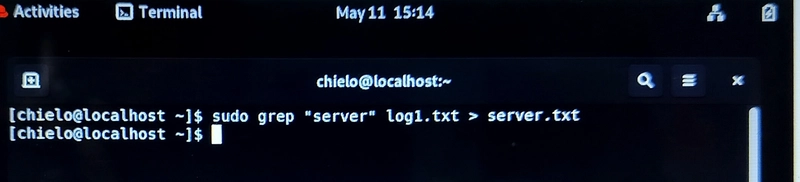
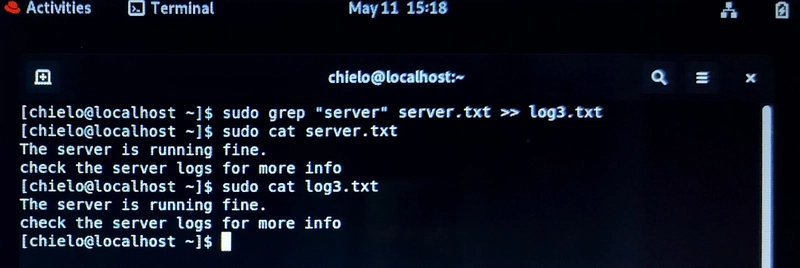



Top comments (0)