When displaying large datasets in a table, performance and smooth scrolling become critical challenges. That's where TanStack Virtual (formerly known as react-virtual) and React Query come into play. In this guide, we'll walk through building a virtualized table that fetches paginated data and provides a seamless user experience.
Step 1: Fetching Paginated Data with React Query
First, we need to fetch our data efficiently using React Query. We'll define a query that retrieves companies' data based on pagination.
const { data, isLoading, error, isFetching } = useQuery<CompanyResponse>({
queryKey: ["companies", searchParameters.toString(), itemsPerPage],
queryFn: () =>
fetchCompanies(
currentPage.toString(),
itemsPerPage.toString(),
),
});
- queryKey ensures proper caching and refetching when parameters change.
- queryFn is the function that actually fetches the data.
- make a queryFn for fetching data
Step 2: Implementing a "Load More" Pagination
Instead of traditional pagination, we'll use a "Load More" approach that increases the number of items fetched.
const handleLoadMore = () => {
setItemsPerPage((previous) => previous + PAGE_INCREMENT);
};
This makes it feel like an infinite scroll experience without dealing with page numbers manually.
Step 3: Setting Up Virtualization with TanStack Virtual
Next, we use TanStack Virtual to render only the visible rows, dramatically improving performance.
const virtualizer = useVirtualizer({
count: data?.companies.length || 0,
estimateSize: () => 40, // Average row height
getScrollElement: () => scrollContainerRef.current,
});
const virtualRows = virtualizer.getVirtualItems();
const visibleCompanies = virtualRows
.map((virtualRow) => data?.companies[virtualRow.index])
.filter(Boolean);
Here:
- count is the total number of companies we fetched.
- estimateSize gives the virtualizer a rough idea of row height.
- getScrollElement provides the scrollable container.
Step 4: Defining Table Columns
Now, let's define the table columns with appropriate headers and cell renderers.
const tableColumns: ColumnDef<Company | undefined>[] = [
{
accessorKey: "name",
header: () => <div>Company Name</div>,
cell: ({ row }) => <div>{row.original?.name}</div>,
},
{
accessorKey: "phone",
header: () => <div>Phone Number</div>,
cell: ({ row }) => <div>{row.original?.phone}</div>,
},
{
accessorKey: "email",
header: () => <div>Email</div>,
cell: ({ row }) => <div>{row.original?.email}</div>,
},
{
accessorKey: "location",
header: () => <div>Location</div>,
cell: ({ row }) => <div>{row.original?.address.state}</div>,
},
{
accessorKey: "products",
header: () => <div>Products</div>,
cell: ({ row }) => (
<div className="flex items-center gap-2">
<UserIcon /> {row.original?.productsCount}
</div>
),
},
{
accessorKey: "actions",
header: () => <div>Actions</div>,
cell: () => (
<div className="flex gap-2">
<button>Details</button>
</div>
),
},
];
Step 5: Handling Loading and Error States
Before rendering the table, we need to handle loading, error, or empty states gracefully.
if (isLoading) return <LoadingSkeleton />;
if (error) return <div>Error loading data</div>;
if (!data) return <div>No data available</div>;
Step 6: Rendering the Virtualized Table
Here comes the main part: rendering the virtualized list inside a scrollable container.
<section>
<div
ref={scrollContainerRef}
className="relative h-[400px] overflow-auto rounded-md"
>
<div
style={{
height: virtualizer.getTotalSize(),
position: "relative",
}}
>
<div
style={{
position: "absolute",
top: 0,
left: 0,
width: "100%",
transform: `translateY(${virtualRows[0]?.start ?? 0}px)`,
}}
>
<CustomTable columns={tableColumns} data={visibleCompanies} />
</div>
</div>
</div>
</section>
Here’s what happens:
- We create a scrollable container (overflow-auto) with a fixed height.
- The total container height (getTotalSize()) matches the total rows' size.
- Only the visible portion (translateY) moves according to the current scroll.
Step 7: Adding a Load More Button
At the bottom, we add a "Load More" button to fetch more data dynamically.
<section className="flex justify-center mt-4">
<Button
onClick={handleLoadMore}
disabled={isFetching || (data && data.companies.length >= data.totalCount)}
>
{isFetching ? "Loading..." : "Load More"}
</Button>
</section>
By combining React Query for efficient data fetching and TanStack Virtual for rendering optimization, we've built a fast, scalable, and user-friendly table even for large datasets.
Key Takeaways:
- Virtualization avoids rendering all rows at once, saving memory and improving performance.
- Pagination with a "Load More" button makes loading large lists intuitive.
- Loading and error handling ensures a smooth user experience.
Here is the ShadCN table Component
//custom table
"use client";
import {
ColumnDef,
flexRender,
getCoreRowModel,
useReactTable,
} from "@tanstack/react-table";
import {
Table,
TableBody,
TableCell,
TableHead,
TableHeader,
TableRow,
} from "@/components/ui/table";
interface DataTableProps<TData, TValue> {
columns: ColumnDef<TData, TValue>[];
data: TData[];
}
export function CustomTable<TData, TValue>({
columns,
data,
}: DataTableProps<TData, TValue>) {
const table = useReactTable({
data,
columns,
getCoreRowModel: getCoreRowModel(),
});
return (
<div className="rounded-md border overflow-x-auto">
<Table className="min-w-full table-fixed">
<TableHeader className="bg-muted text-muted-foreground">
{table.getHeaderGroups().map((headerGroup) => (
<TableRow key={headerGroup.id}>
{headerGroup.headers.map((header) => (
<TableHead
key={header.id}
className="whitespace-nowrap px-4 py-2 text-left"
style={{ width: "150px" }} // 👈 FIX WIDTH HERE
>
{header.isPlaceholder
? null
: flexRender(
header.column.columnDef.header,
header.getContext()
)}
</TableHead>
))}
</TableRow>
))}
</TableHeader>
<TableBody>
{table.getRowModel().rows?.length ? (
table.getRowModel().rows.map((row) => (
<TableRow
key={row.id}
data-state={row.getIsSelected() && "selected"}
>
{row.getVisibleCells().map((cell) => (
<TableCell
key={cell.id}
className="whitespace-nowrap px-4 py-2"
style={{ width: "150px" }} // 👈 FIX WIDTH HERE TOO
>
{flexRender(cell.column.columnDef.cell, cell.getContext())}
</TableCell>
))}
</TableRow>
))
) : (
<TableRow>
<TableCell colSpan={columns.length} className="h-24 text-center">
No results.
</TableCell>
</TableRow>
)}
</TableBody>
</Table>
</div>
);
}
👉 Have any questions?
👉 Facing issues while implementing it?
👉 Got ideas for making it even better?
Drop your questions or thoughts in the comments below!
I'd love to hear what you're building and help out if I can. 🚀💬
Thanks for reading!

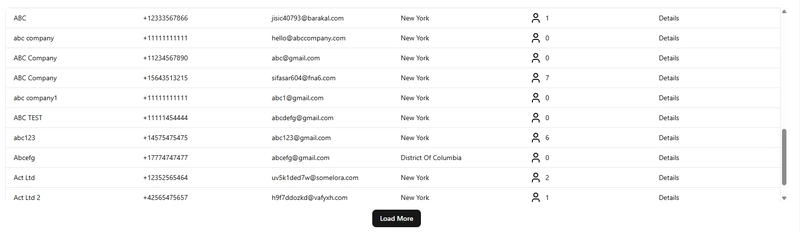



Top comments (0)