Reading files is a fundamental skill in C#, and knowing the right method can improve both performance and readability. This article explores various ways to read text files, from the simplest to the most efficient, with practical code examples and guidance.
Table of Contents
- ReadAllText – The Quickest Way
- ReadAllLines – Easy Line-by-Line
- ReadLines – Best for Large Files
- StreamReader – Full Control
- Asynchronous Reading
- Benchmark Example
- Encoding Considerations
- File Existence Check
- Comparison Summary
- GitHub Example
- Frequently Asked Questions (FAQ)
1. ReadAllText – The Quickest Way
string content = File.ReadAllText("example.txt");
Console.WriteLine(content);
`
Best for small files when you need the entire content at once.
2. ReadAllLines – Easy Line-by-Line
csharp
string[] lines = File.ReadAllLines("example.txt");
foreach (var line in lines)
{
Console.WriteLine(line);
}
Ideal when processing individual lines but the file size is moderate.
3. ReadLines – Best for Large Files
csharp
foreach (var line in File.ReadLines("example.txt"))
{
Console.WriteLine(line);
}
This method uses lazy evaluation, making it memory-efficient for large files.
4. StreamReader – Full Control
csharp
using (var reader = new StreamReader("example.txt", Encoding.UTF8))
{
string? line;
while ((line = reader.ReadLine()) != null)
{
Console.WriteLine(line);
}
}
Use when you need to specify encoding or implement custom logic for each line.
5. Asynchronous Reading
Reading an entire file asynchronously:
csharp
string content = await File.ReadAllTextAsync("example.txt");
Console.WriteLine(content);
For asynchronous line-by-line reading:
`csharp
await foreach (var line in ReadLinesAsync("example.txt"))
{
Console.WriteLine(line);
}
async IAsyncEnumerable ReadLinesAsync(string path)
{
using var reader = new StreamReader(path);
while (await reader.ReadLineAsync() is { } line)
{
yield return line;
}
}
`
Recommended for GUI applications or web servers where blocking is undesirable.
6. Benchmark Example
csharp
var sw = Stopwatch.StartNew();
string content = File.ReadAllText("example.txt");
sw.Stop();
Console.WriteLine($"Elapsed time: {sw.ElapsedMilliseconds} ms");
Use similar code to compare different reading methods in your environment.
7. Encoding Considerations
To specify a particular encoding:
csharp
string content = File.ReadAllText("example.txt", Encoding.GetEncoding("Windows-1252"));
Useful encodings include:
-
Encoding.UTF8(default) -
Encoding.Unicode(UTF-16) Encoding.ASCIIEncoding.GetEncoding("ISO-8859-1")
8. File Existence Check
Always check if the file exists to avoid exceptions:
csharp
if (!File.Exists("example.txt"))
{
Console.WriteLine("File not found.");
return;
}
9. Comparison Summary
| Method | Best For | Memory Use | Async | Lazy |
|---|---|---|---|---|
| ReadAllText | Small files | High | Yes | No |
| ReadAllLines | Small/medium files | High | Yes | No |
| ReadLines | Large files | Low | No | Yes |
| StreamReader | Full control | Medium | Yes | Yes |
| ReadAllTextAsync | Async + small files | High | Yes | No |
| StreamReader + async | Async + large files | Low | Yes | Yes |
10. GitHub Example
The full example project will be available at:
https://github.com/AdrianBailador/FileReadingDemo
11. Frequently Asked Questions (FAQ)
What is considered a large file to read into memory?
As a general rule:
- Under 10 MB: Safe for full read
- 10–100 MB: Use with caution
- Over 100 MB: Use streaming (
ReadLinesorStreamReader)
How to read a CSV file in C#?
For simple CSV parsing:
csharp
foreach (var line in File.ReadLines("data.csv"))
{
var fields = line.Split(',');
Console.WriteLine($"Name: {fields[0]}, Age: {fields[1]}");
}
For complex CSV files, use a library like CsvHelper.
How to check if a file exists before reading it in C#?
Use File.Exists:
csharp
if (!File.Exists("example.txt"))
{
Console.WriteLine("The file does not exist.");
return;
}

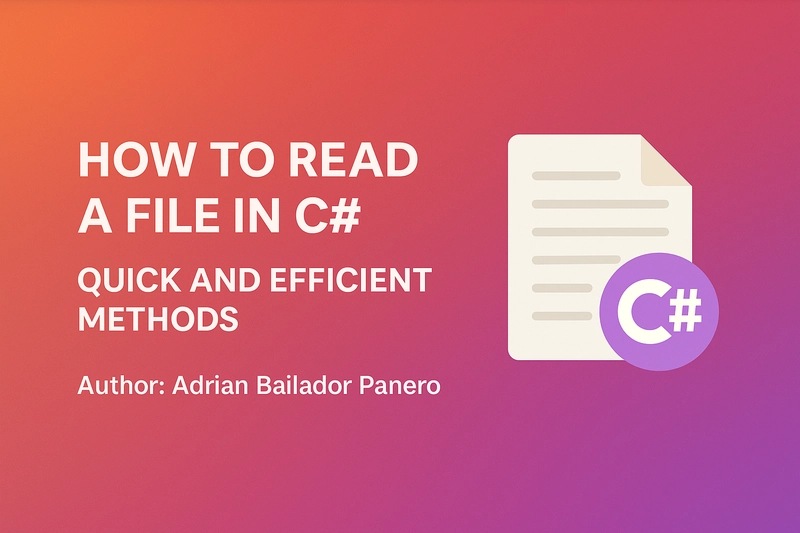



Top comments (0)