After this article I had an interesting exchange with David Rivard on how to manually tweak the style of Fluent UI 9 controls to make it look like the standard, model-driven, ones.
In this post I will show the results of our try-and-errors, for future reference.
💥 The problem
By default, even if you implement a new Virtual PCF Control, the theme used by standard Model-Driven App controls differs from the one employed in Canvas Apps, and both, in turn, differ from the default theme of Fluent UI, used out of the box by the PCF controls.
In the thread David suggested to apply the following attribute to my control:
appearance="filled-darker"
Effectively, that did the trick when the form is active, but not when the form/control is disabled 😠.
💡 The solution
Stating from David suggestion, and after a lot of try-and-errors, I found the following workaround. I tested it with Input and Select controls, and it quite works.
🎨 Step 1 - Create a custom style
Using Fluent UI makeStyles function, create a custom style with the following content:
import { makeStyles } from '@fluentui/react-components';
const useStyles = makeStyles({
filledDarker: {
...shorthands.borderStyle('solid'),
...shorthands.borderWidth('1px'),
...shorthands.borderColor(tokens.colorNeutralBackground1Hover),
'border-radius': "4px !important",
backgroundColor: tokens.colorNeutralBackground1Hover,
color: tokens.colorNeutralForeground1 + " !important",
cursor: 'default',
minWidth: "50px",
'> input': {
...shorthands.borderStyle('none'),
color: tokens.colorNeutralForeground1 + " !important",
cornerRadius: tokens.borderRadiusMedium,
cursor: 'text',
},
'> select': {
...shorthands.borderStyle('none'),
color: tokens.colorNeutralForeground1 + " !important",
cursor: 'default',
},
'> span': {
...shorthands.borderStyle('none'),
color: tokens.colorNeutralForeground1 + " !important",
cornerRadius: tokens.borderRadiusMedium,
cursor: 'default',
}
},
});
📝 Step 2 - Apply the custom style to your control
Remember to apply both attributes:
-
className=to the style created above -
appearance="filled-darker"
import * as React from 'react';
import { Input } from '@fluentui/react-components';
const MyComponent: React.FC = () => {
...
return (
<Input
className={styles.filledDarker}
appearance="filled-darker"
...
/>
);
};
🤔 Why does it "quite" works?
Standard controls, when disabled, have a nice dark-gray underline effect on focus:
I wasn't able to reproduce the same effect with my CSS.
🗨️ If you have any suggestion on how to make it work, drop a comment here! 💬





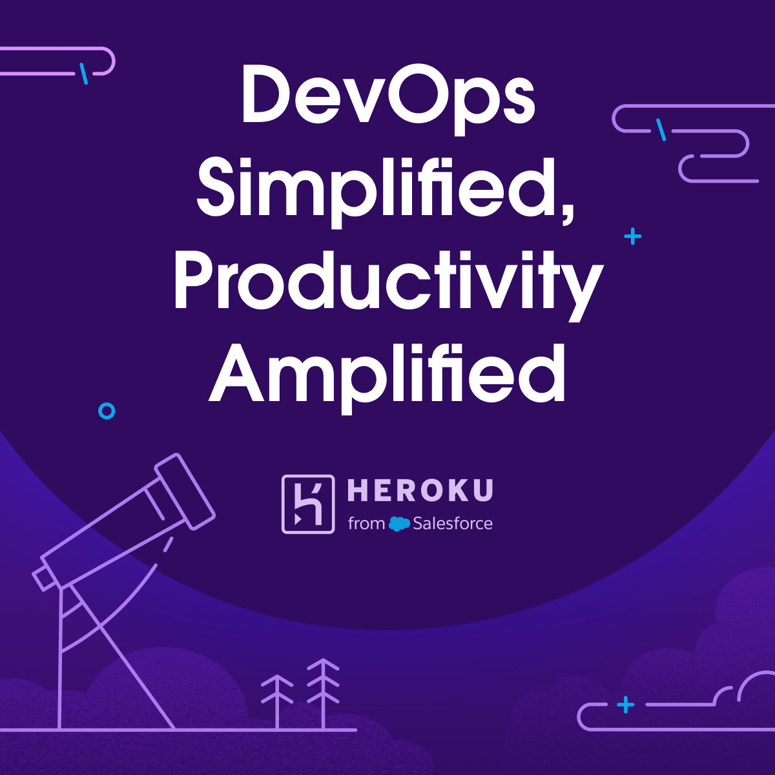


Top comments (0)